How to use the all-new Spotlight in macOS 26 Tahoe
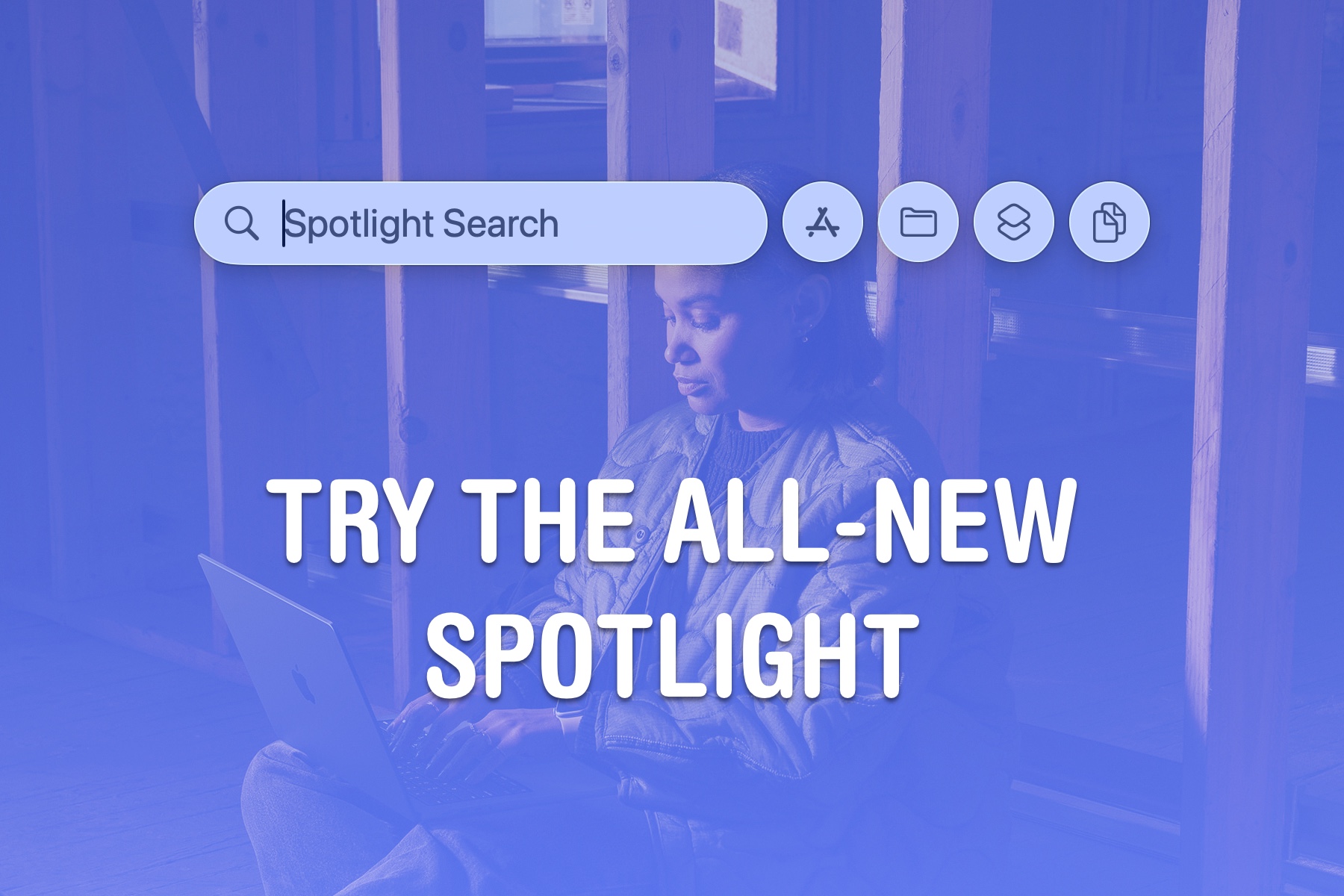
Spotlight on the Mac is a universal search bar, available everywhere, ready to quickly launch an app or find a file. And in macOS 26 Tahoe, Apple supercharged Spotlight by adding many advanced features.
Spotlight has a new visual interface for browsing apps on your Mac. It’s also a powerful tool for running Shortcuts and actions inside the apps you use. And, finally, it’s a clipboard manager, too.
Here are the ins and outs of Spotlight on the Mac.
How to use the all-new Spotlight for Mac
Introduced with Mac OS X 10.4 Tiger way back in 2005, Spotlight integrated fast, instant search into the Mac operating system (and replaced the Sherlock app). Although it’s moved around (now it’s a floating bar in the middle of the screen), Spotlight has remained pretty similar over the years.
It can find files on your Mac, search the web, perform calculations and unit conversions, and more.
Note: This all-new version of Spotlight is only in macOS 26 Tahoe. It’s currently available as a public beta, if you want to install early. If you’d rather wait for a more stable release, it’s expected to come out for everyone in mid-September. This year’s update requires at least an M1 MacBook Air, 2019 MacBook Pro, M1 Mac mini, 2020 iMac, 2019 Mac Pro and M1 Mac Studio.
Table of contents: How to use the all-new Spotlight for Mac
- Launch apps quickly and easily
- Search for files
- Run Shortcuts and app actions
- Browse clipboard history
- Settings
- More Mac features
Launch apps quickly and easily
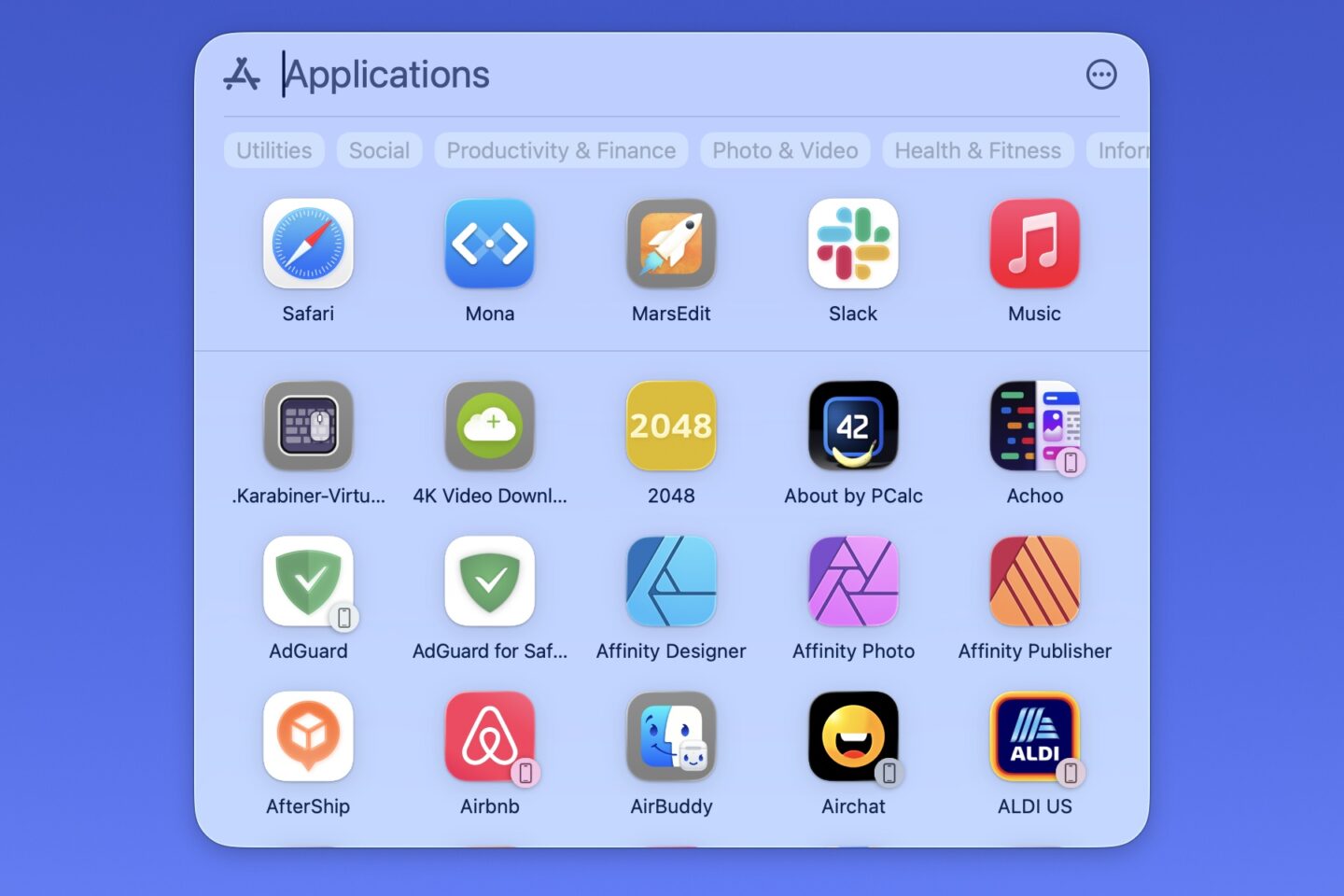
Screenshot: D. Griffin Jones/Cult of Mac
The basic functionality of Spotlight remains in macOS 26’s upgraded version. What nearly everyone uses it for — quickly launching an app — goes even further than before, because it’s now integrated with iPhone mirroring.
After hitting Command-Space (⌘␣) or F4 to show Spotlight, hit Command-1 (⌘1) to list your apps in an icon view. You can also use a four-finger-pinch gesture on a Magic Trackpad.
In macOS 26, Spotlight lists your apps alphabetically. Most of the folders from Launchpad are gone, but instead, you can filter by category using the tags along the top. To switch to a more compact list view, hit the Menu button (⋯) then click List.
Start typing the name of an app to search. You can use the arrow keys to navigate through the results, and hit Return to open the app.
Scrolling through the list, you’ll also see apps on your iPhone if you have iPhone mirroring set up. Clicking on one of those apps launches iPhone mirroring while opening that app. This is a convenient way to use non-cross-platform apps, like Canvas or Instagram, from your Mac. If you don’t like this, hit the Menu button (⋯) and uncheck Show iPhone Apps.
This replaces Launchpad, the iPad-style app launcher Apple introduced in Mac OS X 10.7 Lion.
Search for files using Spotlight on Mac in macOS 26
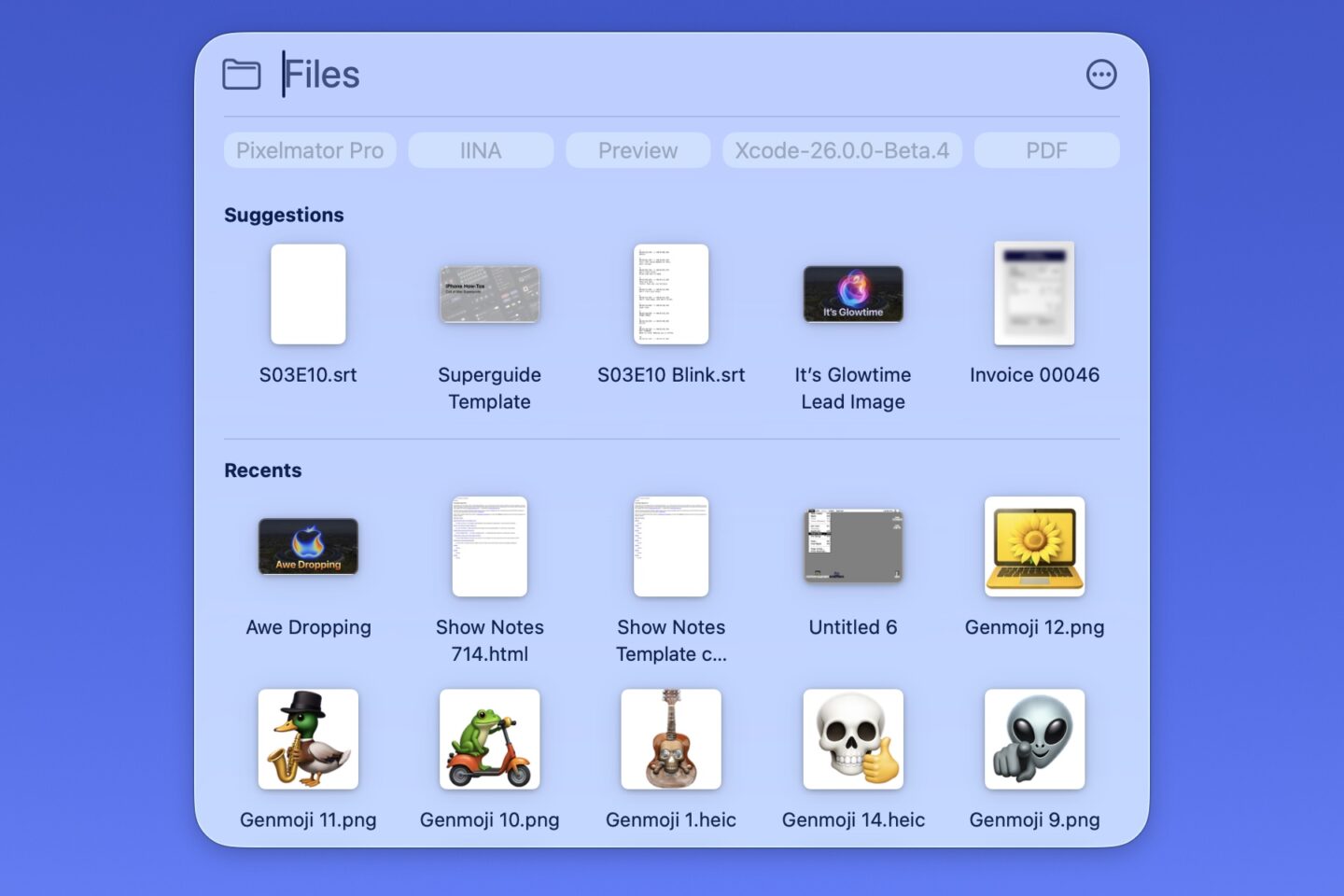
Screenshot: D. Griffin Jones/Cult of Mac
Spotlight can also find files on your Mac. After hitting Command-Space (⌘␣) or F4 to show Spotlight, hit Command-2 (⌘2) to see your recent files.
Along the top, you can click on one of the tags to filter by file type or app. You will see one row of suggestions and a long, scrollable list of recent files. To switch to a more detailed list view that shows some file metadata, hit the Menu button (⋯) then click List.
Start typing the name of a file to search. You can use the arrow keys to navigate through the results, and hit Return to open the file in its default app.
Run Shortcuts and app actions right from Spotlight
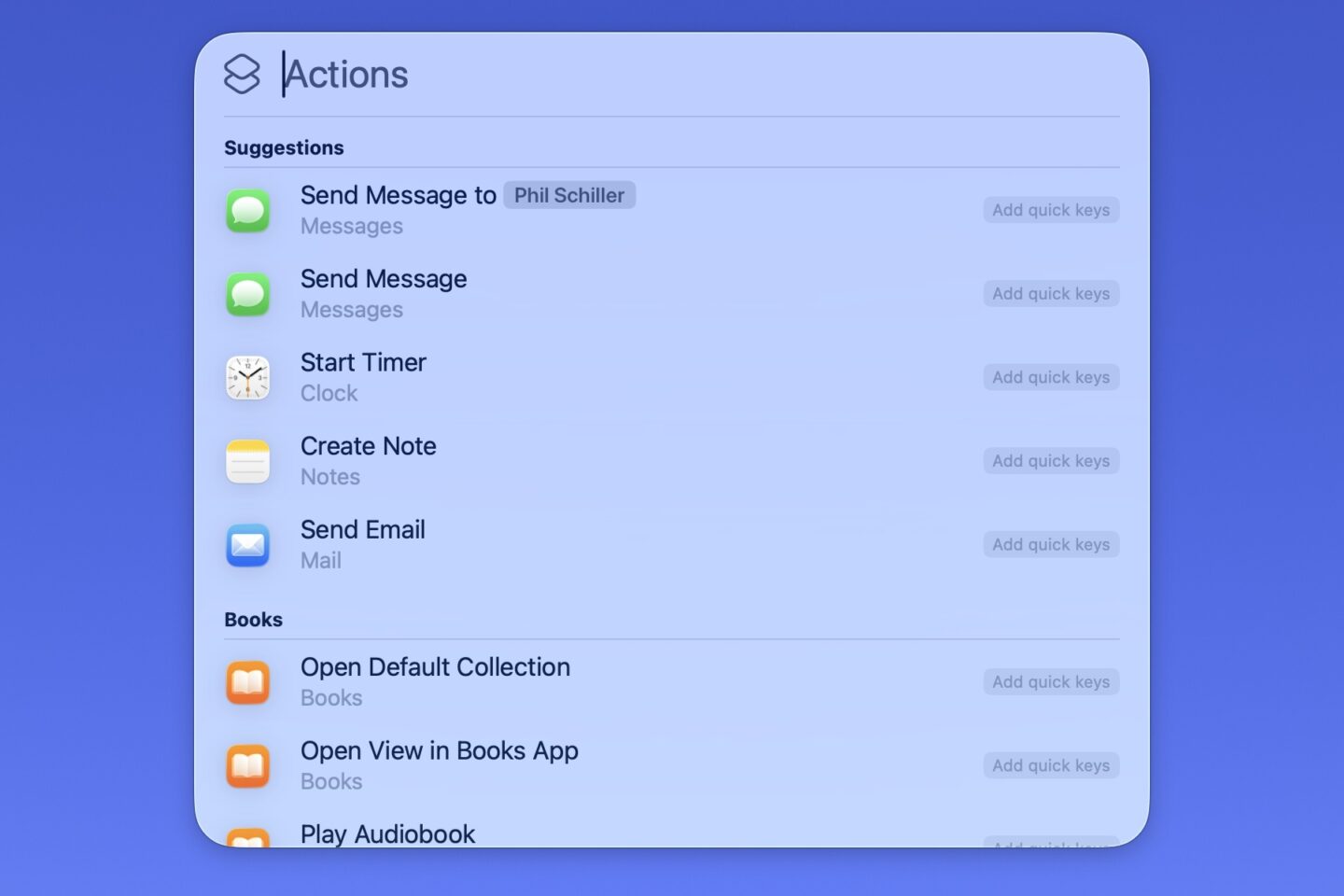
Screenshot: D. Griffin Jones/Cult of Mac
In macOS 26, Spotlight becomes a powerful utility for launching Shortcuts and running actions inside apps. After hitting Command-Space (⌘␣) or F4 to show Spotlight, hit Command-3 (⌘3) to see the actions available to you.
Some examples of actions are:
- Send a message to a contact
- Add a reminder to a list
- Start a timer
- Add a URL to your Reading List in Safari
- Add a new event to your calendar
If there’s one command you want instant access to, you can click Add Quick Keys to type in a shortcut. For example, “Add new reminder” can be “anr.” Any time you launch Spotlight, just type those three letters and hit Return to run the action.
You can also use Spotlight to search through the menu bar items of the current app. If you can’t remember the keyboard shortcut for a command (or the command’s location in the menu), try typing it into Spotlight to see if it comes up.
Browse clipboard history using Spotlight for Mac
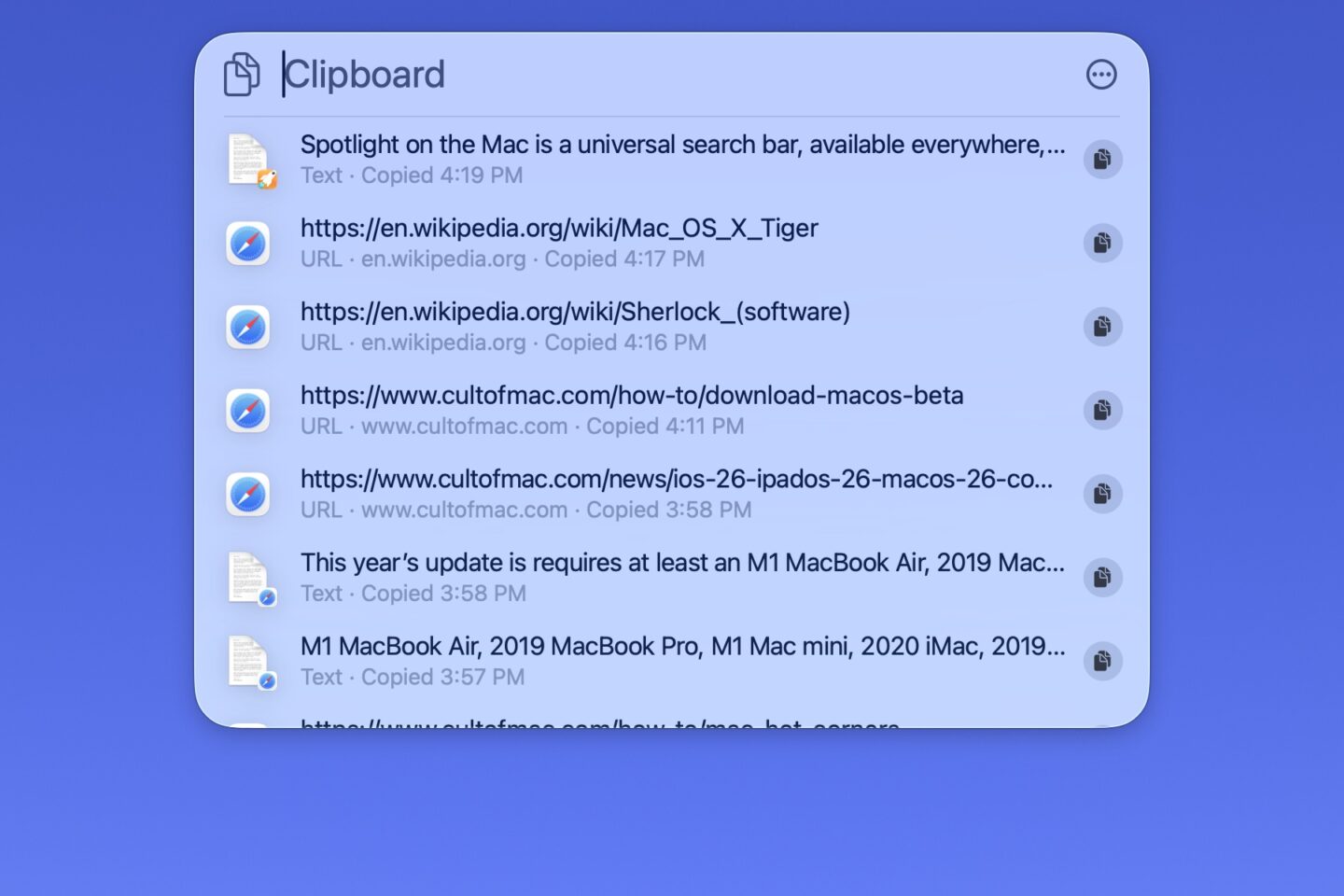
Screenshot: D. Griffin Jones/Cult of Mac
Finally, the Mac comes with a built-in clipboard manager — and you will find it right in Spotlight. After hitting Command-Space (⌘␣) or F4 to show Spotlight, hit Command-4 (⌘4) to see your clipboard history.
Use the arrow keys to scroll through the list, then hit Return to instantly paste the contents.
Pasting from Spotlight strips any text formatting. Even if you’ve just copied something, paste it using Spotlight if you don’t want it to be formatted. It’s easier to remember than the complicated Shift-Option-Command-V (⇧⌥⌘V) keyboard shortcut.
There’s (seemingly) no limit on how many items it will store, but items expire after eight hours.
Personally, I still prefer the Maccy clipboard manager — its keyboard shortcuts are faster. Instead of Command-Space, Command-4, arrow arrow arrow, Return; I can hit Shift-Command-C, Command-3. It simplifies a long string of key presses to just two.
Settings to change in Spotlight in macOS 26
After you upgrade to macOS 26, go to System Settings > Spotlight to adjust a few things:
- Show Related Content allows “content from Apple partners to be shown when searching.”
- You can reset your quick keys and search history.
- Help Apple Improve Search sends anonymous analytics to Apple.
- Results from Apps and Results from System let you exclude content from search results.
More Mac features
After you learn how to use Spotlight on your Mac, check out these other pro features:
- Share your screen to (and from) any Mac, right from the Messages app
- 6 tricks to master Preview on the Mac
- Rename multiple files on Mac the easy way
- Hidden Mac keyboard shortcuts you might not know
- Pro Tip: Hot Corners make it easy to mouse around your Mac





