How to fix missing iPhone text notifications from unknown senders
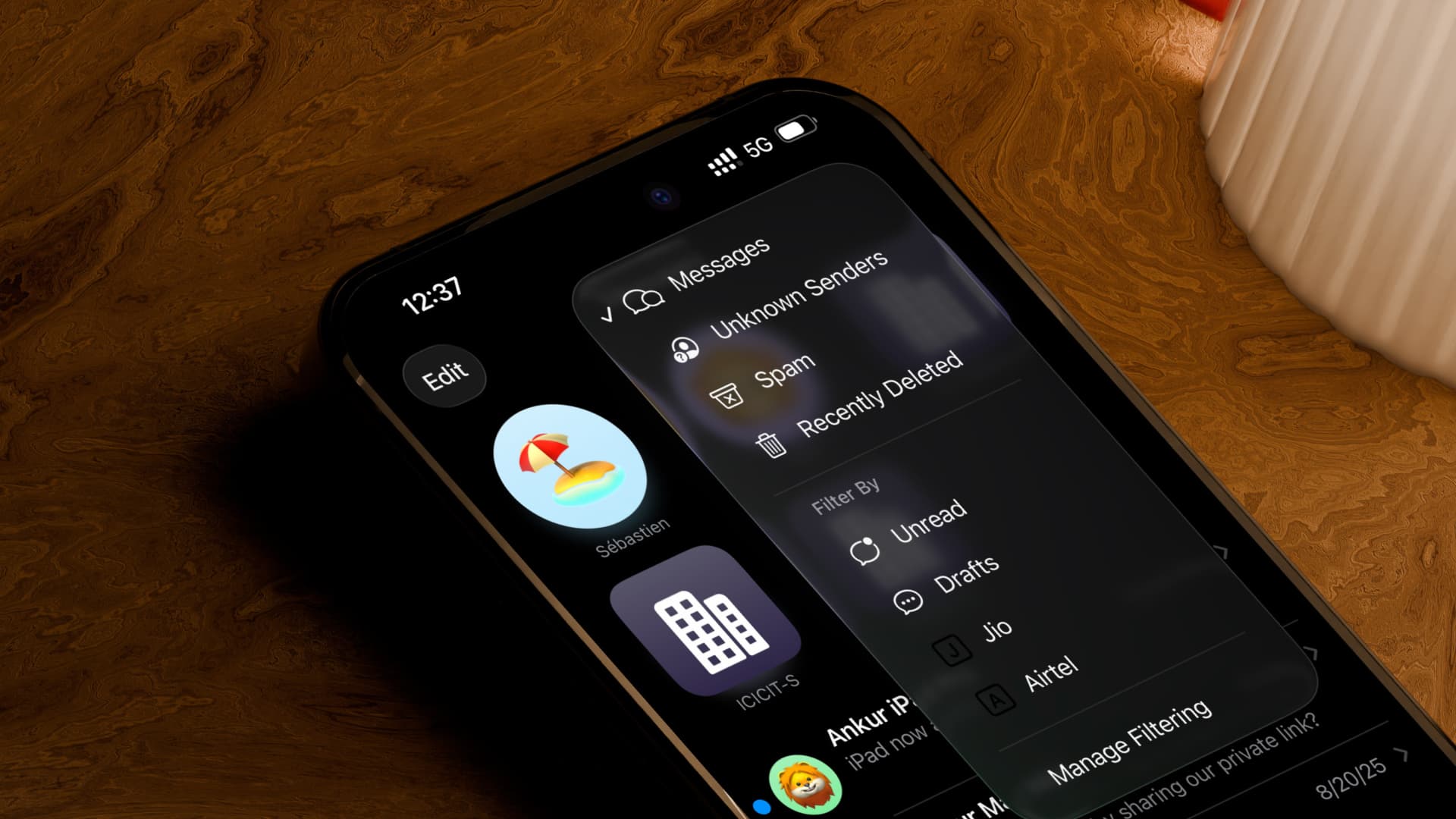
Learn how to stop missing important SMS and iMessage text notifications from banks, carriers, delivery apps, and other unknown senders on your iPhone.
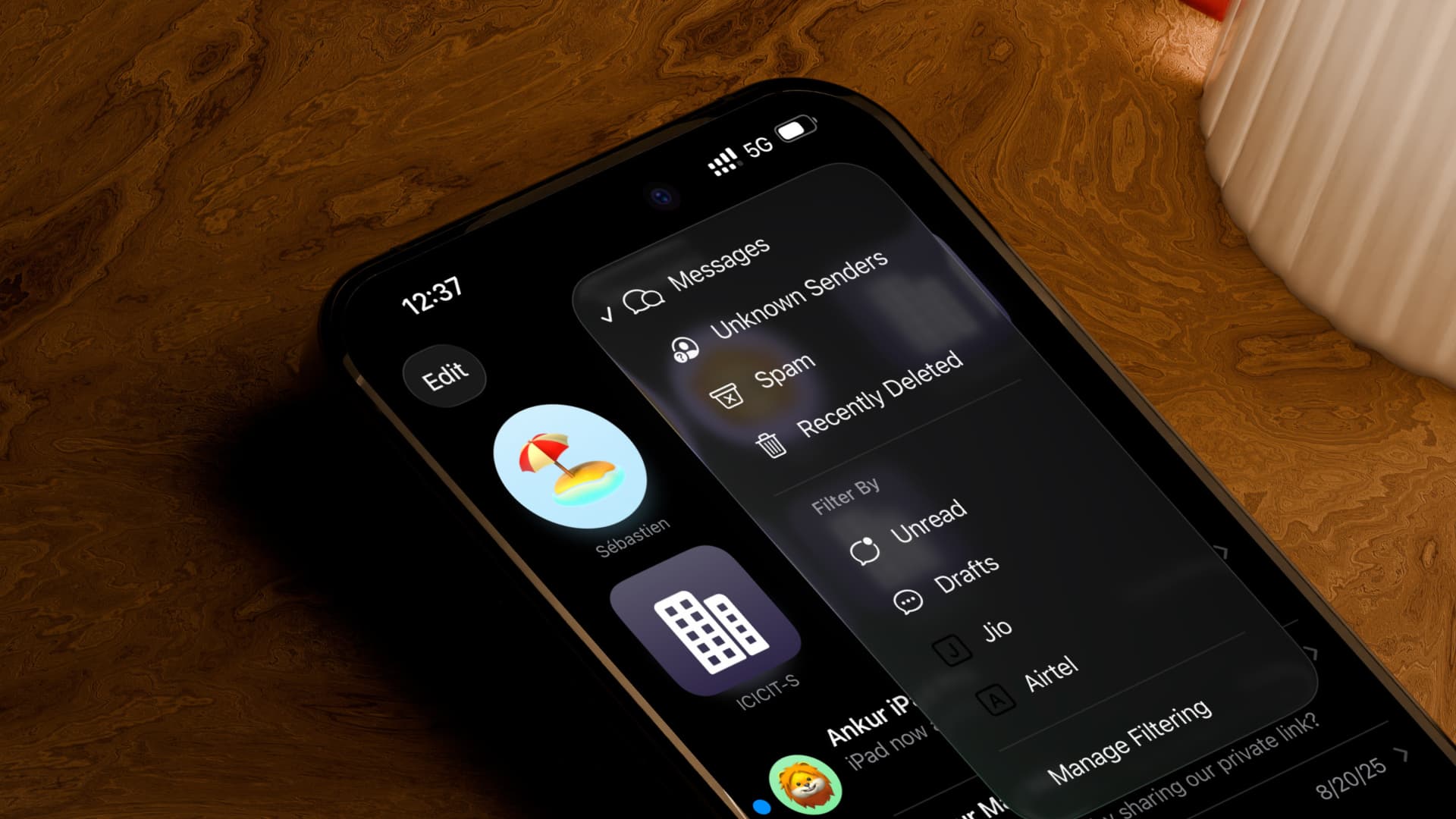
Message filtering in iOS 26 reduces the notification load by not showing alerts for messages received from unknown senders. Instead, such texts are delivered silently into a special inbox in the built-in Messages app, labeled Unknown Senders, instead of your main chat list. iOS is also smart enough to distinguish time-sensitive texts like verification codes and deliver them to the main inbox with standard alerts.
The problem is, Apple Intelligence doesn’t get it right all the time. I recently missed an important text from my bank informing me about a withdrawal limit increase for my credit card because it went straight into the Unknown Senders category. If you, too, have been missing important text messages from your carrier, bank, or other senders not saved in your address book, here’s what to do about it.
Check the Unknown Senders section periodically
Follow these steps to check for missing messages in the Unknown Senders section of the built-in Messages app.
- Open the Messages app on your iPhone.
- Tap the menu button (three horizontal lines) in the top-right corner and select Unknown Senders.
- Tap the menu button again and choose the Messages option to return to your main inbox.
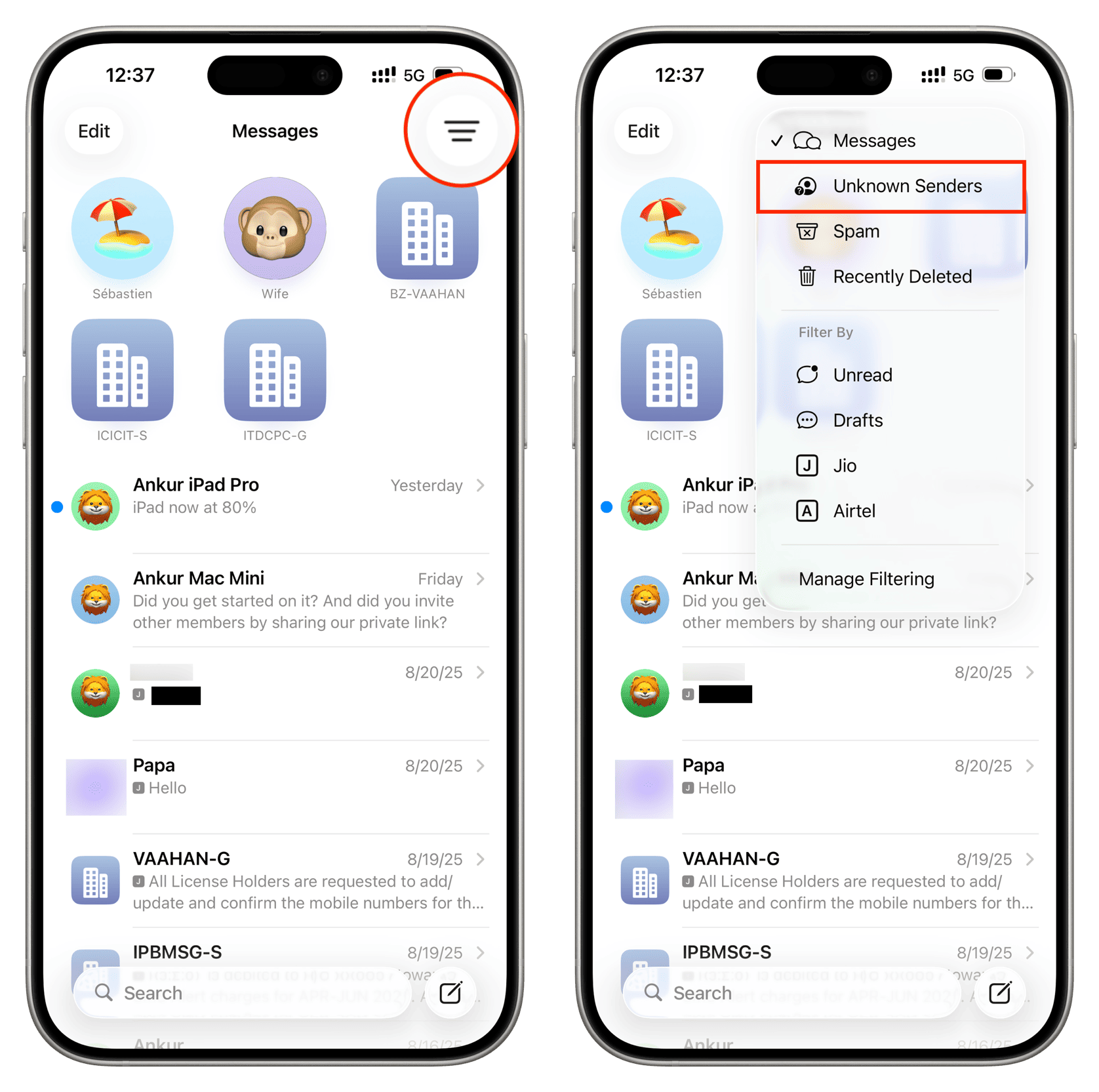
Keeping my Messages inbox clean is paramount to me. I haven’t turned off message screening in iOS 26; instead, I’ve made it a habit to manually check the Unknown Senders section once per day to ensure I don’t miss important texts. And if I don’t receive a verification code via SMS within 20 seconds, the first thing I do is look into the Unknown Senders section.
Mark a sender as known
Tapping the “Mark as Known” button under a message from an unknown sender informs iOS that you’re familiar with this particular sender and would like to receive notifications for new texts from them. Keep in mind that banks, financial institutions, and large companies may use several different phone numbers to message you. So, even if you mark “BANKX-VS” as a known sender, texts from “BANKX-TU” will be silenced and put away in the Unknown Senders folder.
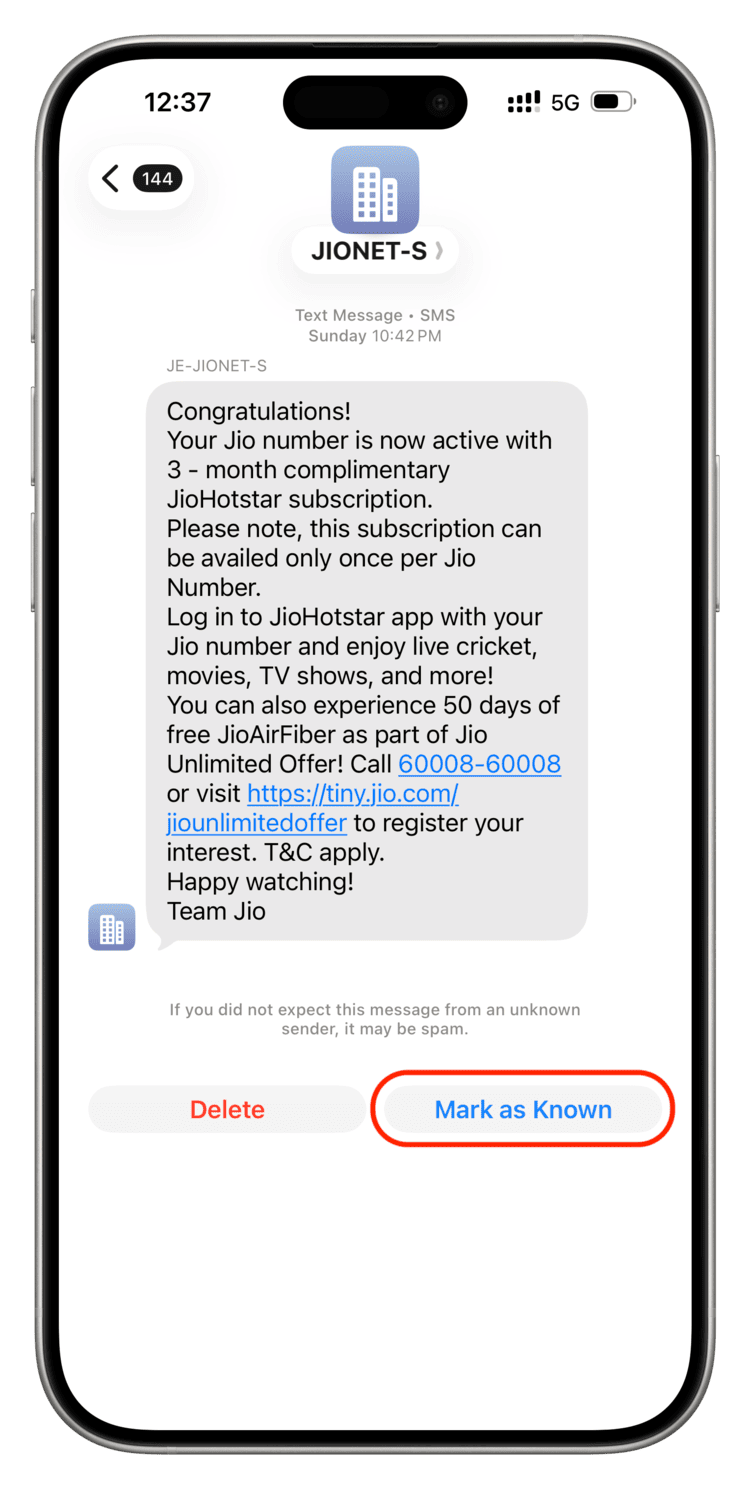
Save the sender to your contacts
Adding a sender to your contact list ensures you won’t miss any texts from them. Whether it be a distant relative or a long-forgotten friend, saving them in your address book will ensure you will be notified when you receive messages from them.
Configure the message screening options
You can expand the definition of unknown senders using the message screening settings on iOS 26, which will ensure you won’t miss messages from those types of unknown senders.
- Open the Settings app, scroll down to the bottom, and choose Apps, then select Messages from the list.
- Tap Allow Notifications in the ‘Unknown Senders’ section. If you don’t see this option, turn on ‘Screen Unknown Senders.’
- Read the description, then turn on the switches for Time Sensitive, Personal, Transactions, and Promotions.
You’ll now get alerts for texts that fit the above categories, and they’ll appear in the main Messages list for 8 hours.
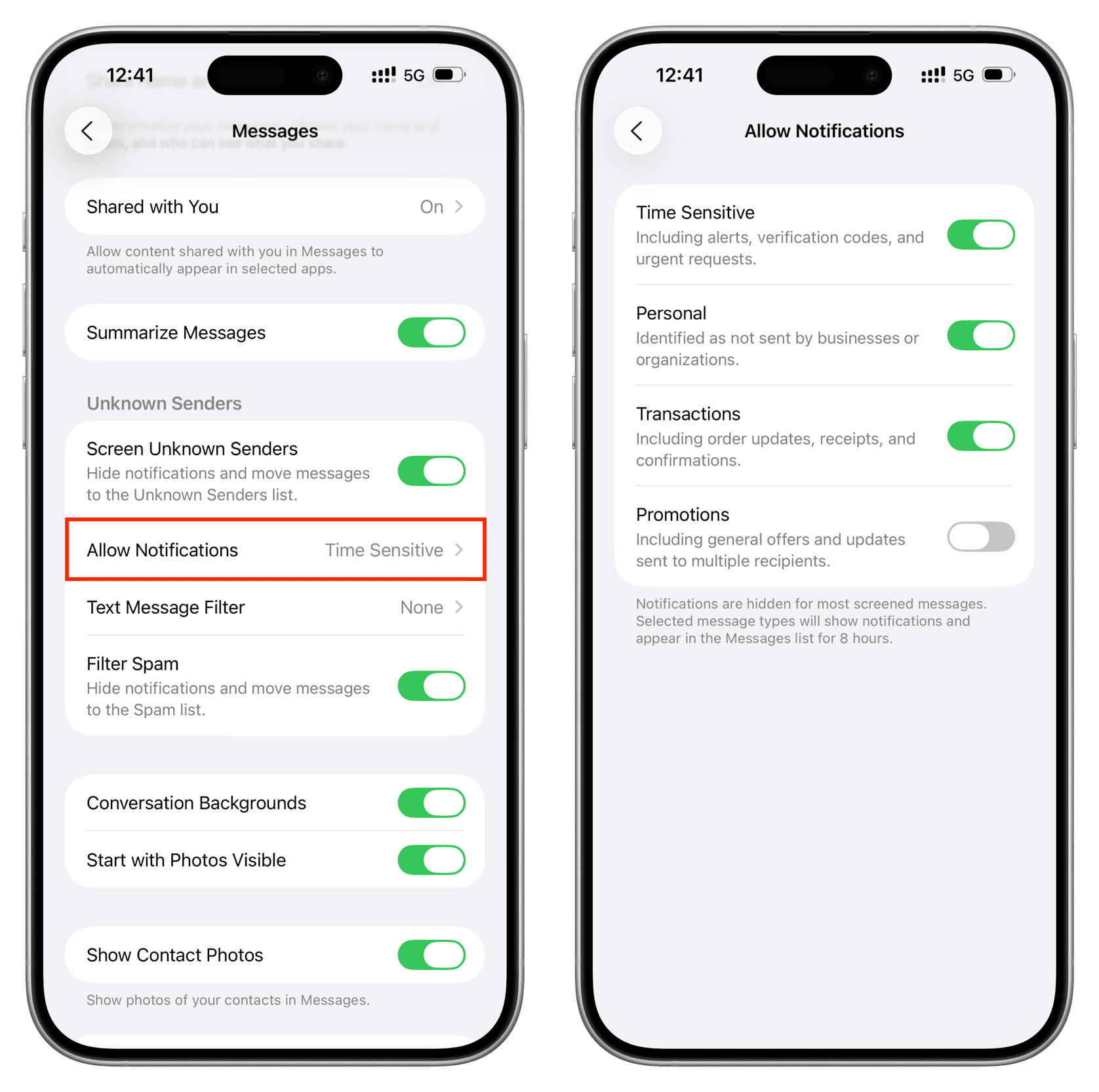
iOS considers the sender as known if you talked to them or emailed them before. iOS also notifies you about any time-sensitive messages, such as texts with verification codes, delivery alerts, and urgent requests—even if they’re from unknown senders.
Turn off message screening
Turning off the new Screen Unknown Senders switch in the Messages app settings on iOS 26 will stop hiding notifications from unknown senders. To receive alerts for all messages, including potential spam, be sure to set the Text Message Filter option to None and turn off the Filter Spam switch.
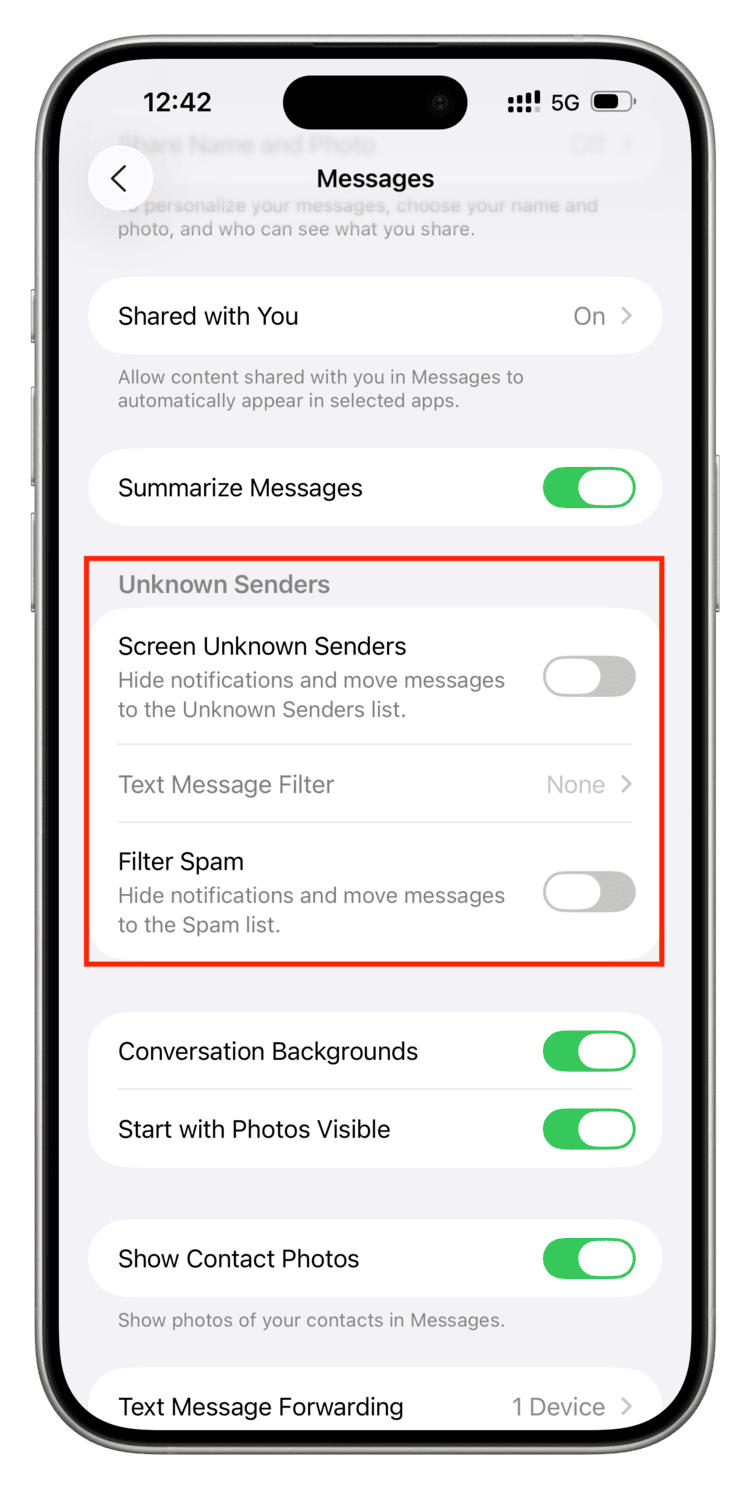
If you’re still not getting alerts after following the steps above, check your notification settings for specific senders (or the Messages app) or try these troubleshooting tips.





