How to pin music to the top of the Apple Music app
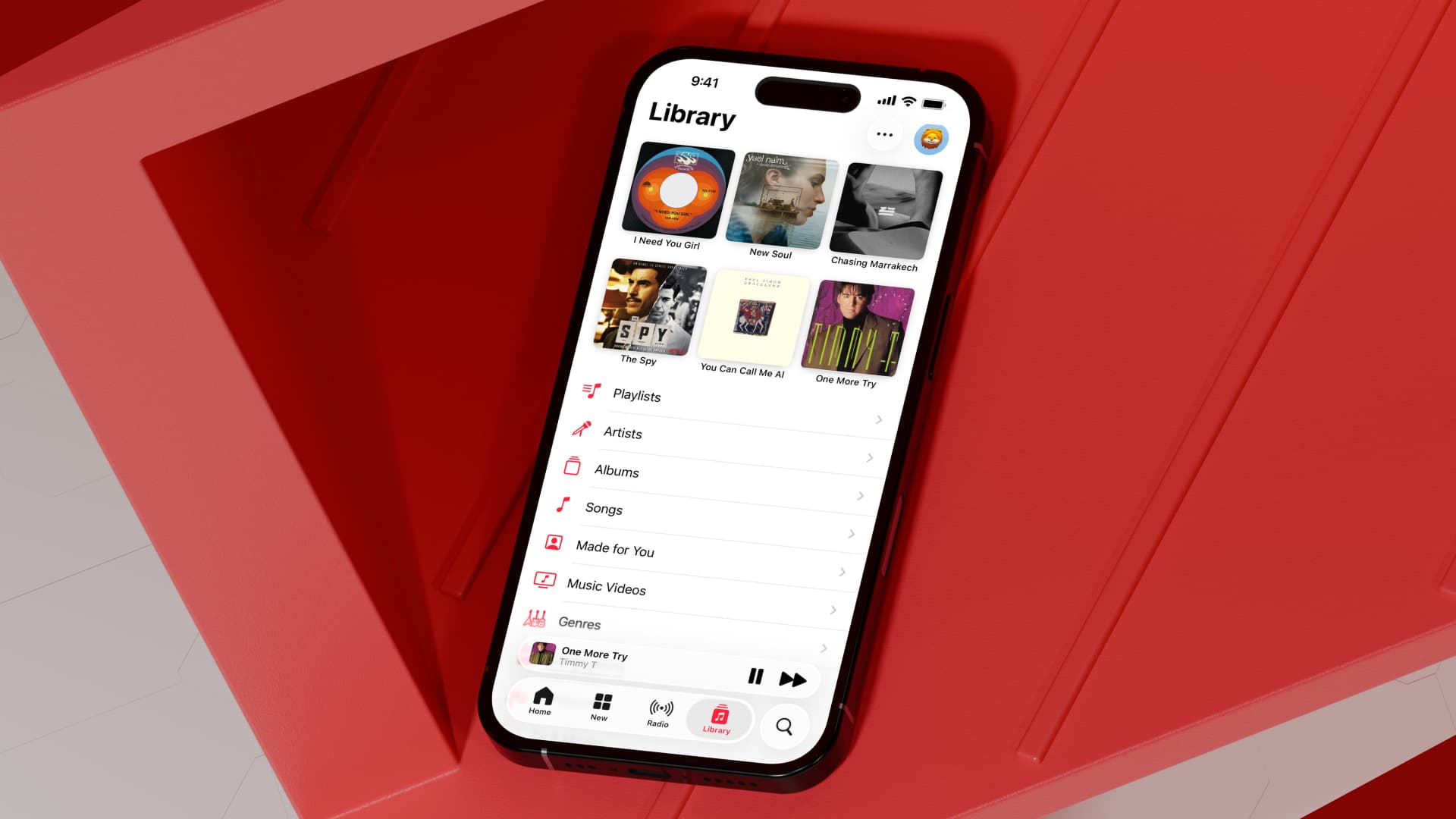
Learn how to pin songs in the Music app on the iPhone, iPad, Mac, Apple Watch, and Apple TV to feature specific tracks and more at the top of your library.
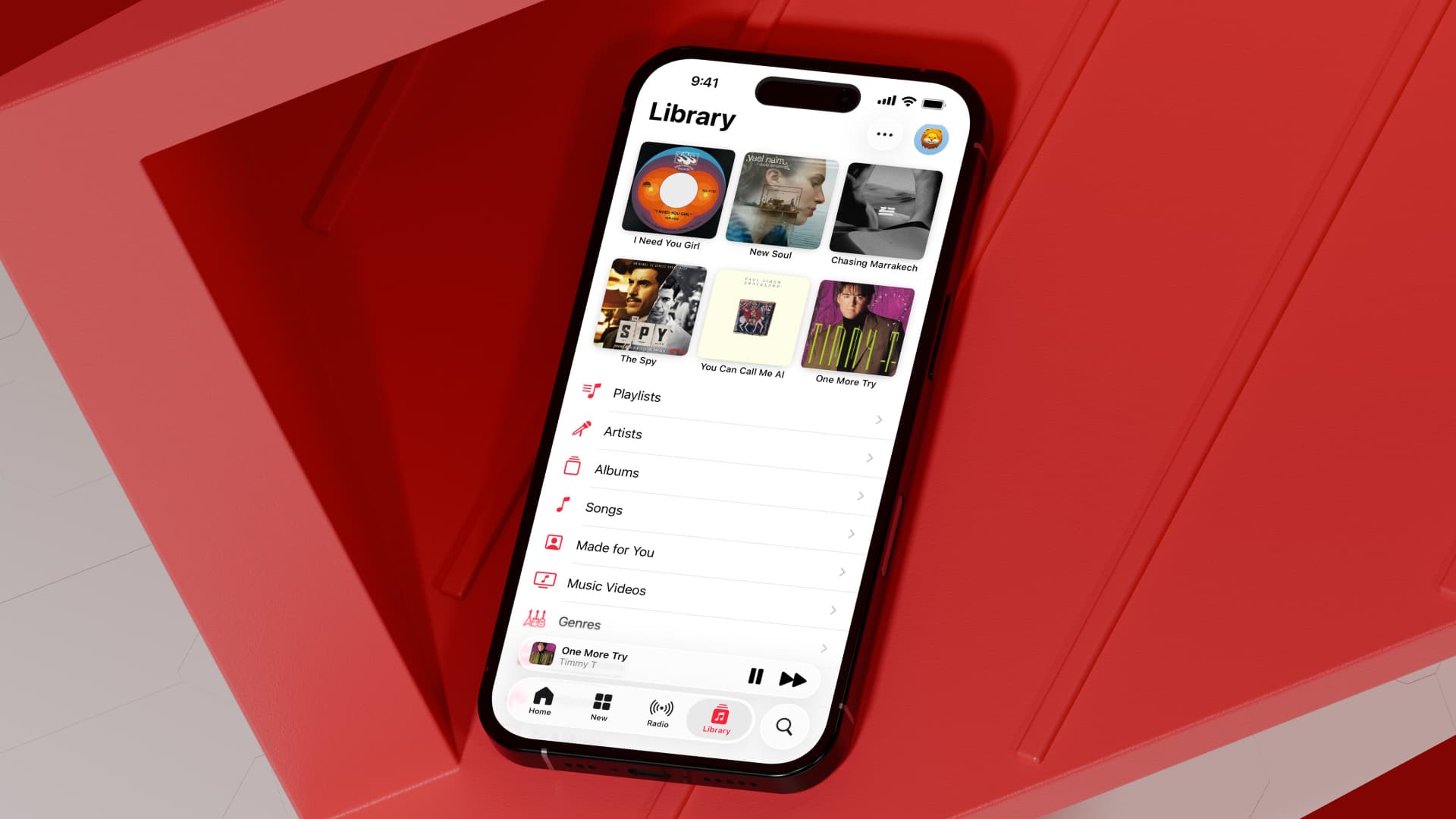
I’ve amassed a vast library of songs and playlists over the years, but I listen to just a handful of tracks regularly. The rest are just sitting there, rarely played. And with Shazam sync, recognized songs are automatically added to my playlist, ballooning my music library as time goes by.
Locating a specific song in a huge library is time-consuming, but Apple’s new iOS 26, macOS Tahoe 26, watchOS 26, and tvOS 26 operating systems bring a pinning feature to the built-in Music app.
You can pin up to six items—songs, music videos, playlists, albums, artists, or compilations—to have them appear at the top of the Library tab to access without scrolling. To try this feature before iOS 26 drops this fall, install the iOS 26, iPadOS 26, macOS 26, watchOS 26, and tvOS 26 betas on your devices.
Pin songs, playlists, artists, and more in Apple’s Music app
You can only pin items already in your library. Your pins sync via iCloud, so you don’t need to repeat these steps on other devices so long as they’re all using the same Apple account and have “Sync Library” turned on in the Music app’s settings.
iPhone or iPad
- Open the Music app and go to your Library.
- Hold a song, playlist, artist, album, music video, or compilation and choose Pin Song, Pin Album, or Pin Playlist in the menu. The same options are available in the three-dotted menu.
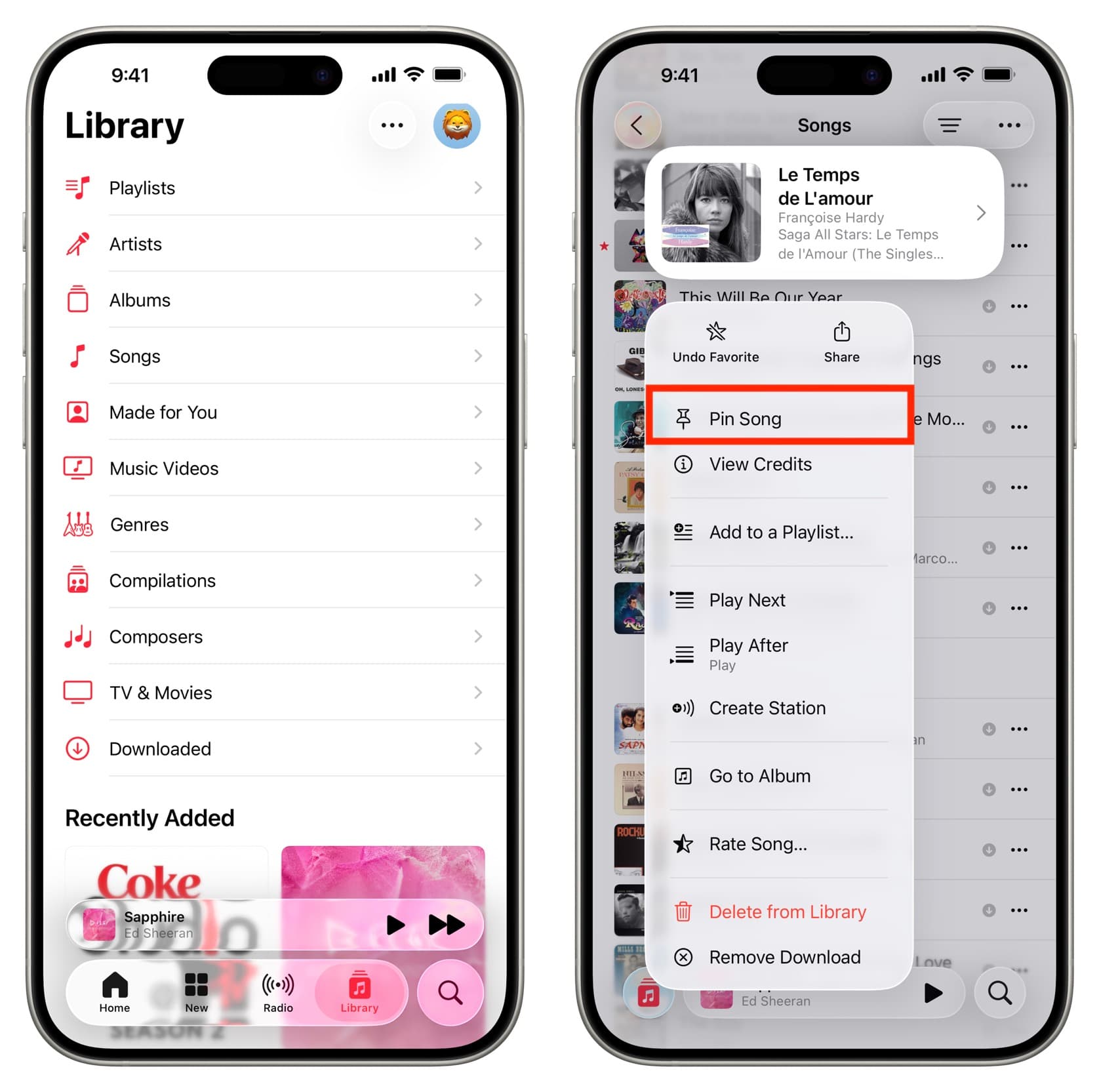
Mac
- Launch the Music app and find the item you want to pin.
- Control-click or right-click an item and select Pin from the menu.
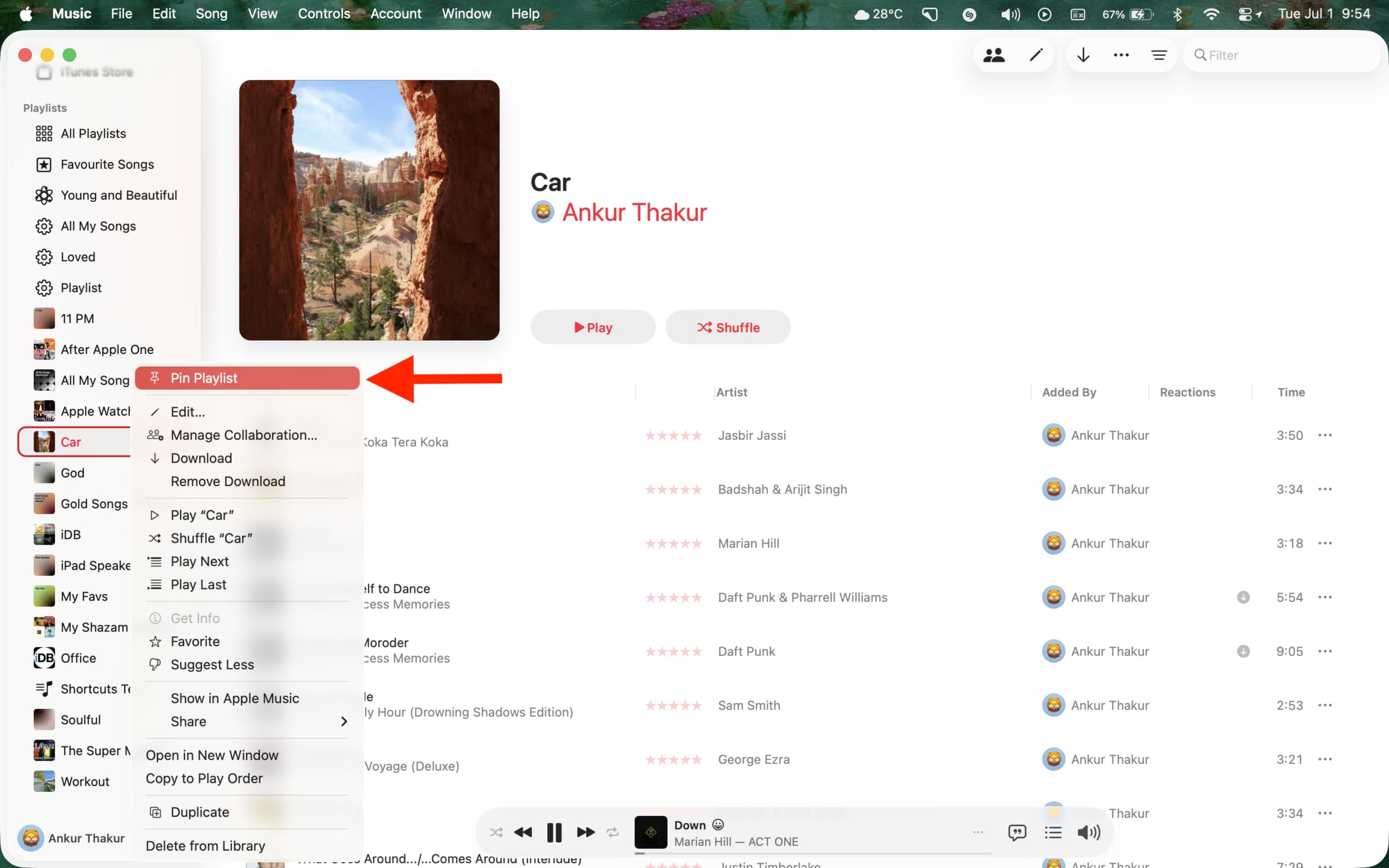
Apple Watch
- Go to the Music app and tap Library, followed by Songs, Albums, Artists, or Playlists.
- Swipe left over an item, then tap the three-dotted icon and choose Pin from the menu.
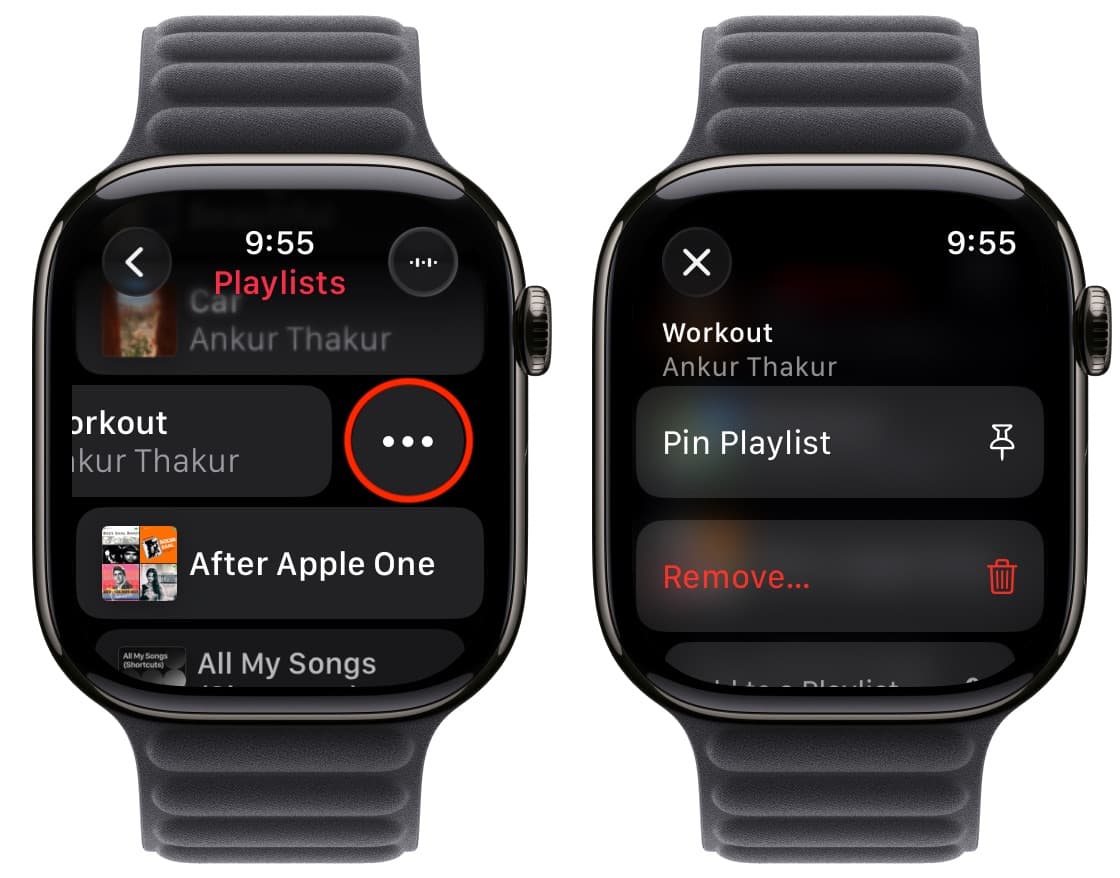
Apple TV
- Launch the Music app and select Library in the navigation tab at the top.
- Select Songs, Playlists, Artists, Albums, and more in the sidebar.
- Click and hold an item, then select Pin in the menu.
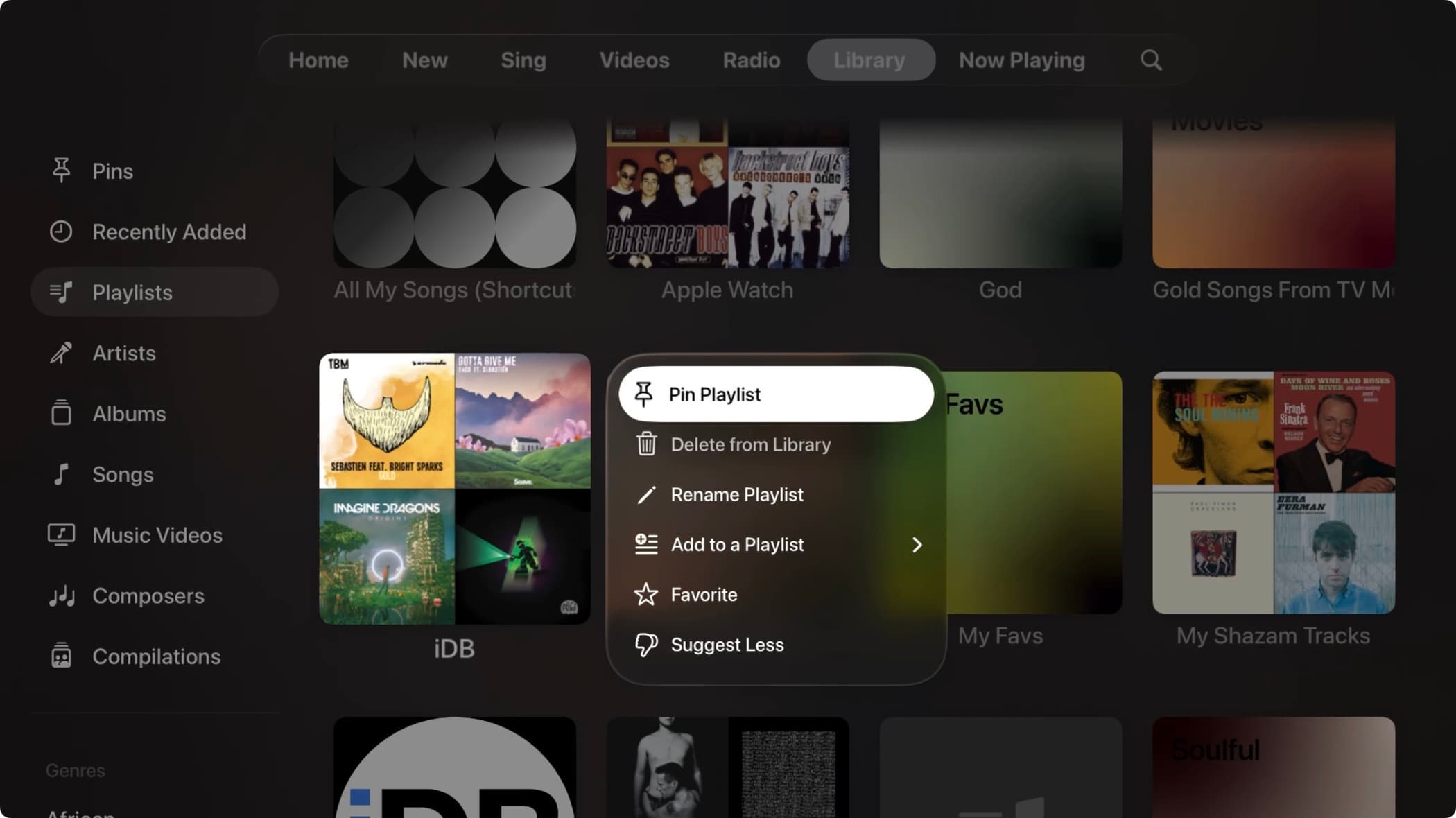
Pinning with the Now Playing controls
You can also select the Pin option in the three-dotted menu on the Now Playing controls on the iPhone, iPad, Mac, Apple Watch, and Apple TV.

Android
Pinning is unavailable in the Apple Music app on Android phones. Once Apple brings it out, you’ll be able to pin music and albums in the menu next to each item.
Accessing pinned music
Your pinned songs, playlists, albums, and artists appear at the top of the Library section in the Music app on the iPhone, iPad, and Apple Watch.
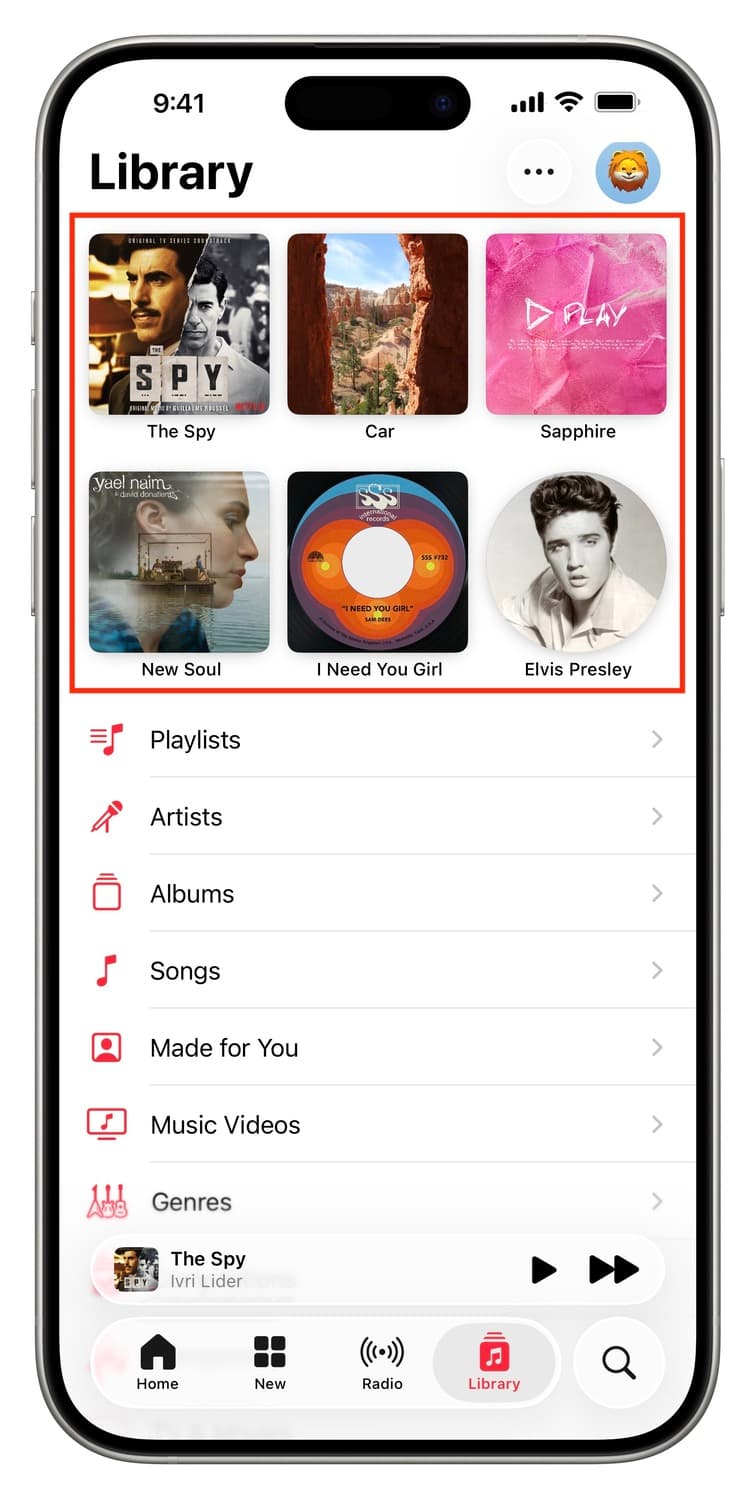
On the Mac, your pins show up in a dedicated “Pins” section listed under “Library” in the sidebar.
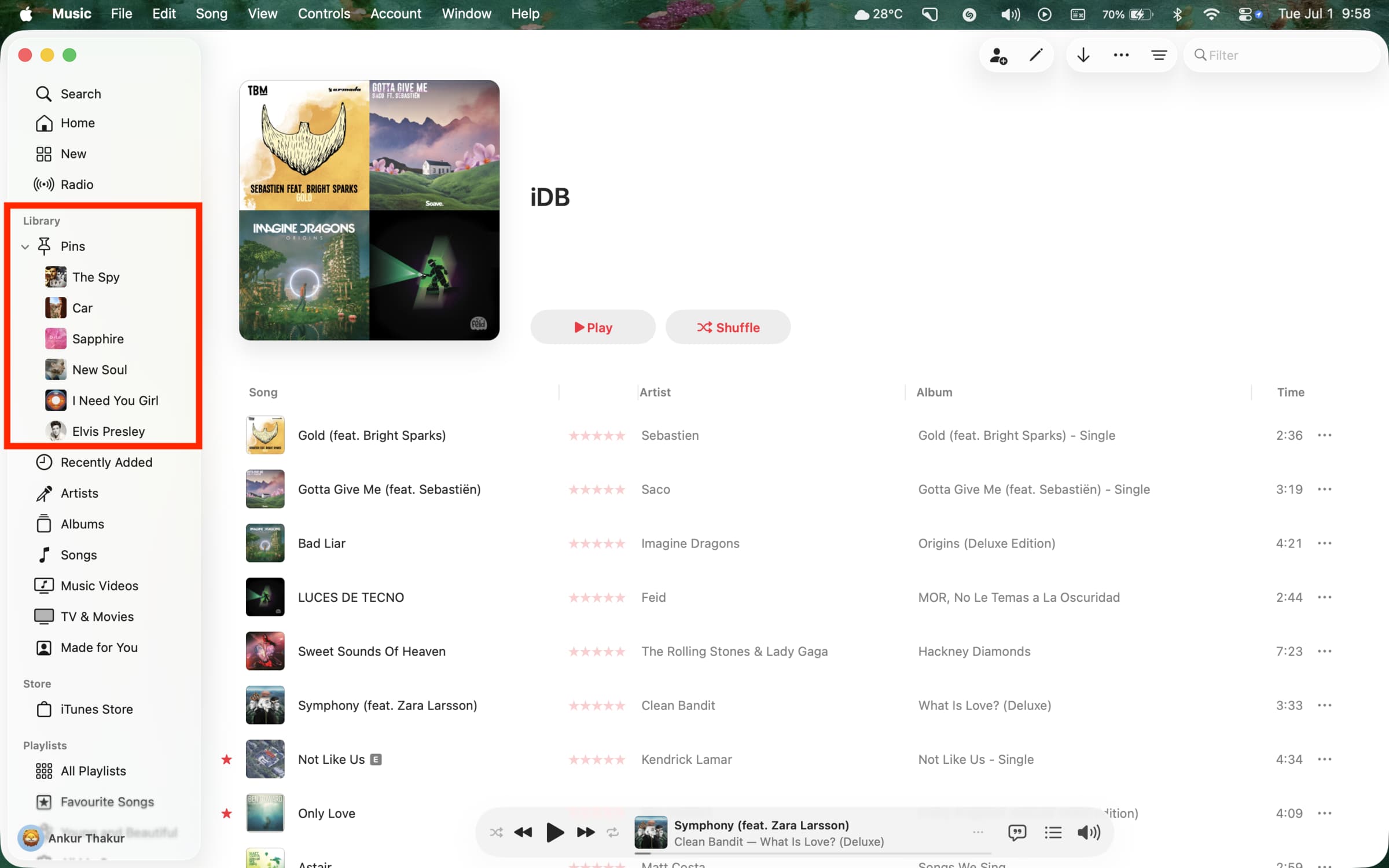
Similarly, the Music app on the Apple TV has a Pins section in the Library tab that houses all your pinned items.
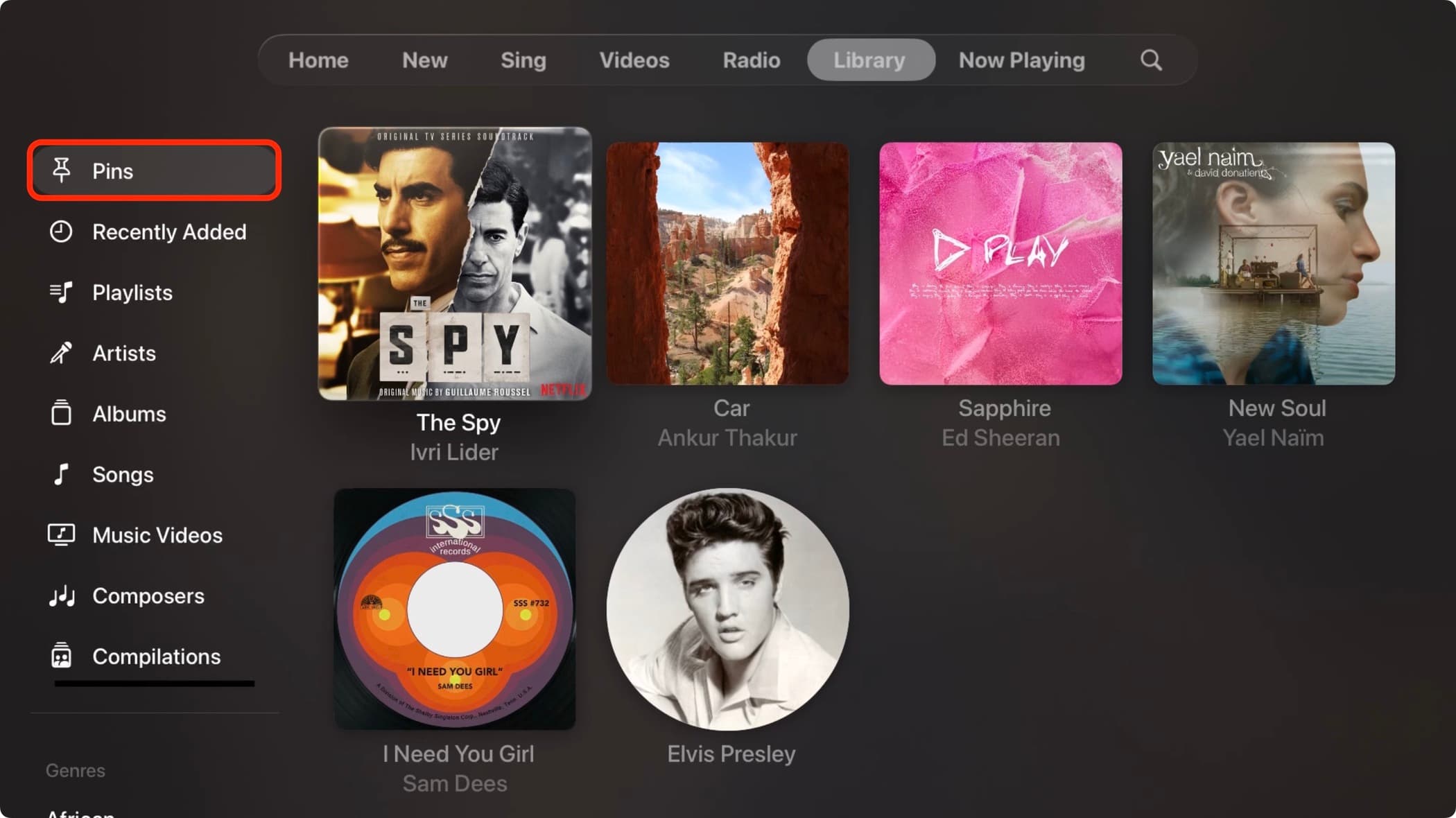
Unpinning items
Touch and hold a pin in the Music app on your iPhone, Apple Watch, or Apple TV and select the Unpin option in the menu. You can also tap the three-dotted icon at the top of the Music app, then select Edit Pins, and hit the minus button to remove a pin. On the Mac, right-click a pinned item and select Unpin in the menu.
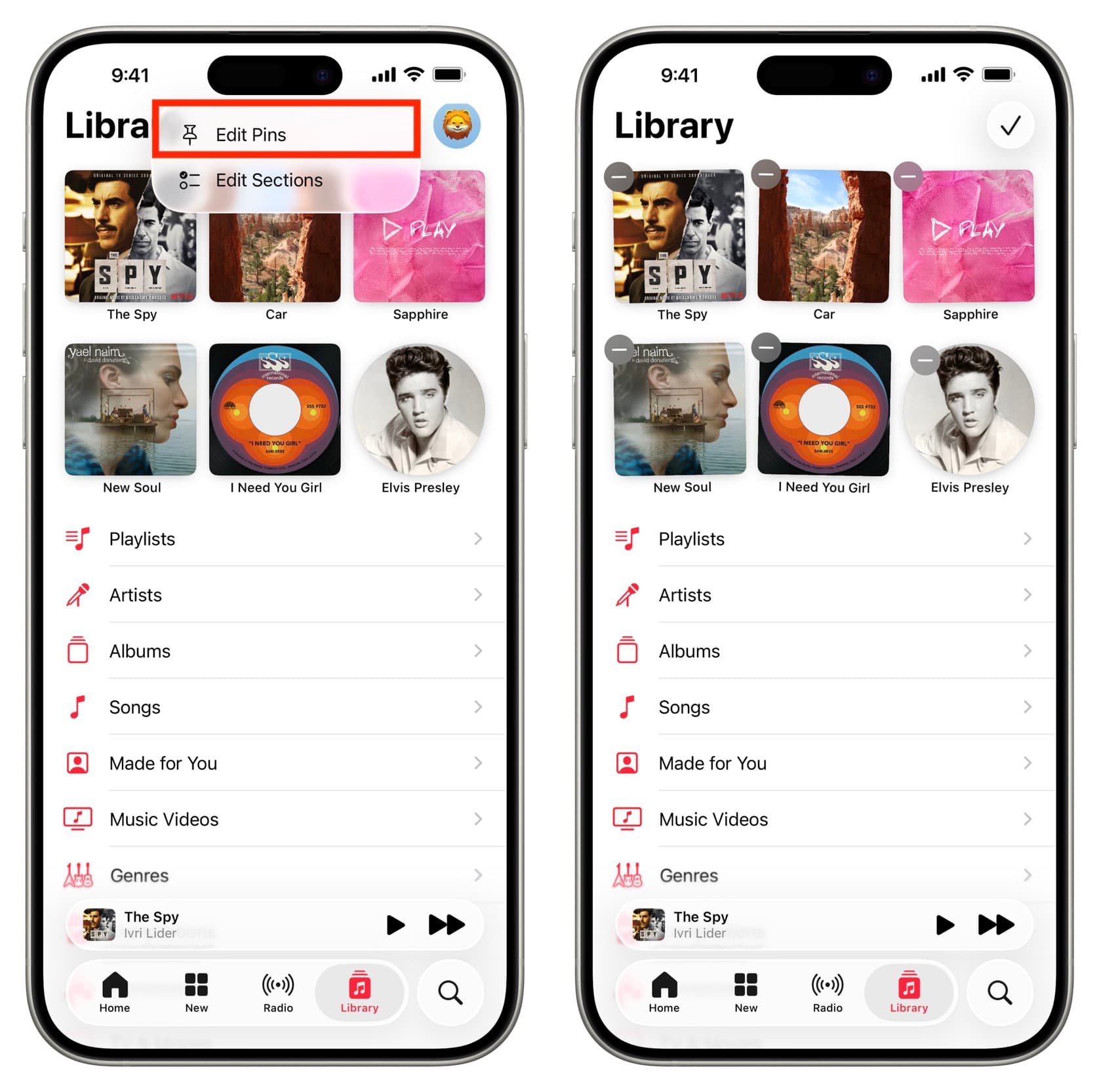
A few things I dislike about pinning
Tapping a pinned song doesn’t play it immediately; instead, it opens the song page where you have to tap again to play it. You can work around this by holding a pinned item and selecting Play, I want a simpler way to play a pinned song. I was also left wishing for the option to play all pins one after another in order. I’ve pinned my most loved tracks and playlists and would’ve loved to play them all with just a tap or two.
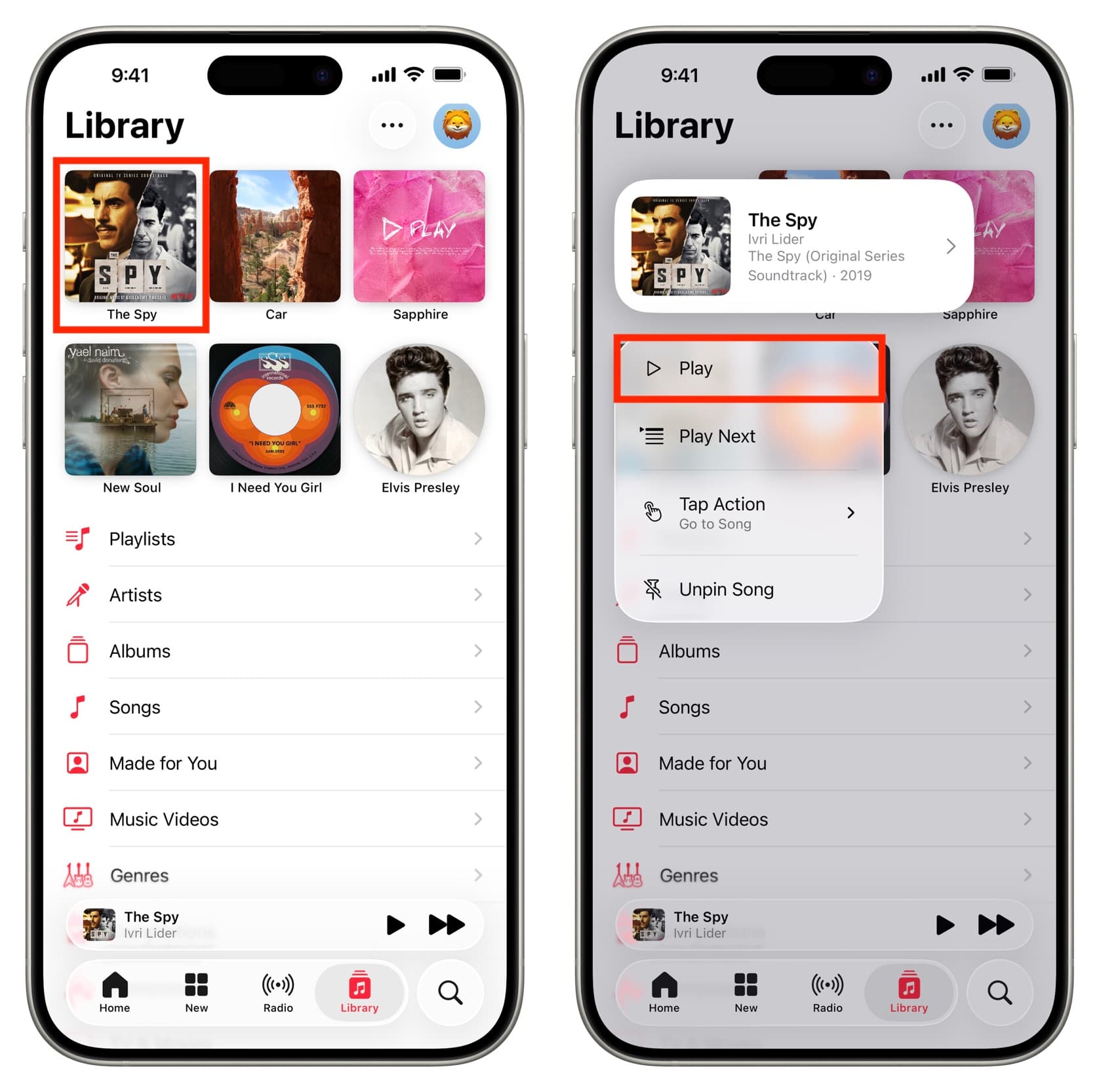
Pinning elsewhere
Pinning has been available in other apps. In the Messages app, for example, you can pin up to nine important conversations to the top of the message list. Pinning is also supported in some third-party messaging apps, like WhatsApp and social apps like X.
Also, check out: How to download all your Apple Music songs at once on any device





