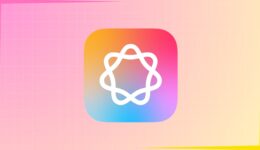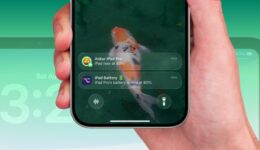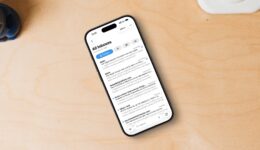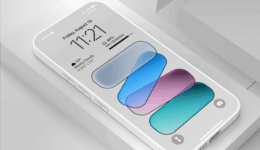Schedule an email to send in the future in Apple Mail
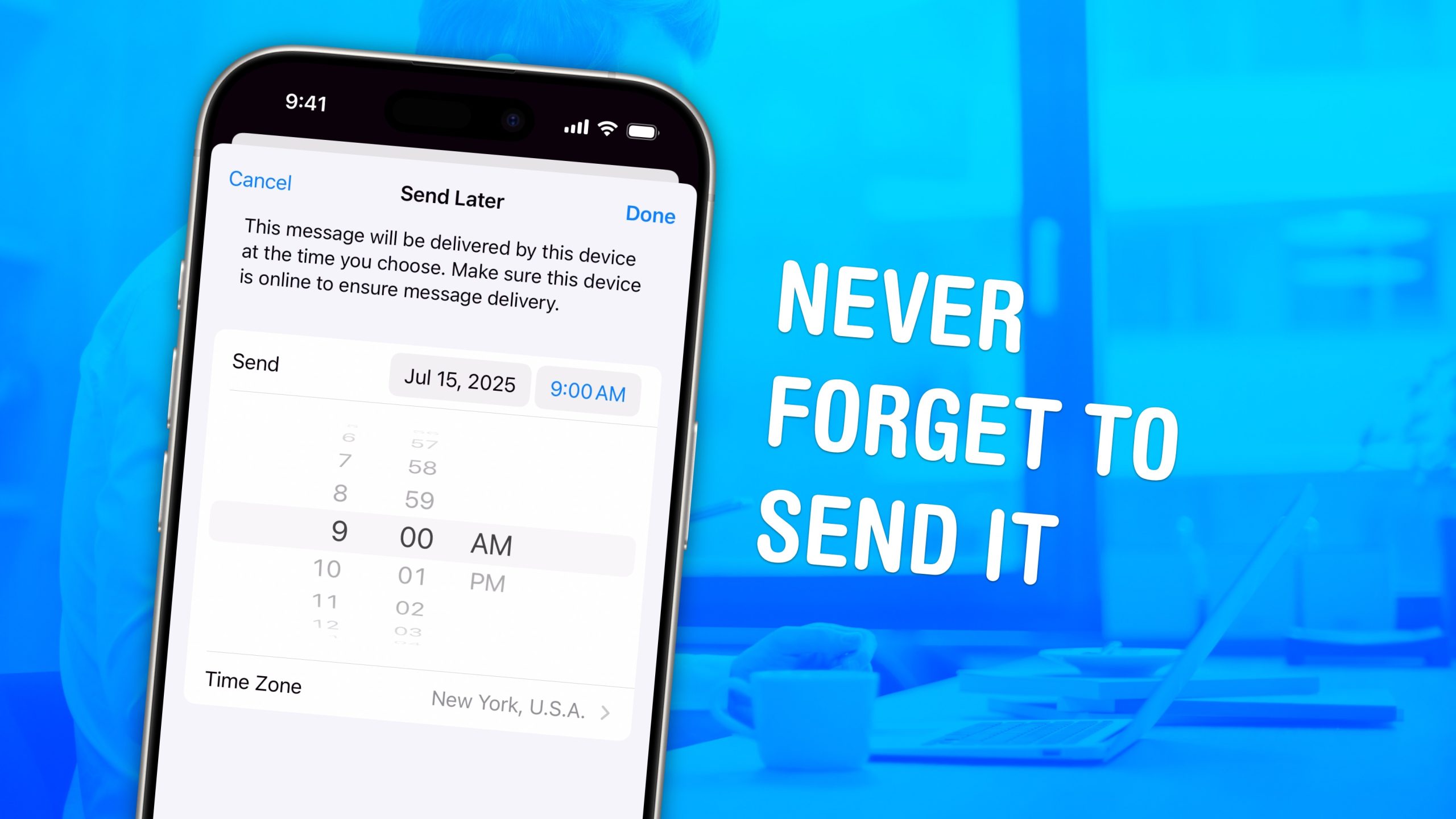
You can save time — and make sure your messages always go out when they’re supposed to — when you schedule email from the Apple Mail app. You can set your mail to deliver at any date or time in the future, whether it’s next Monday at 9 a.m. sharp, in two weeks’ time or even years from now.
If you work with someone in a different time zone, you can schedule messages to arrive just when they start their workday, which is especially helpful if the allotted time is in the middle of the night for you. You can schedule a series of reminders for that one irritatingly forgetful client of yours. Or, if you work remotely, you can try (and risk) prewriting messages to your boss to maintain the illusion of regular work. You can even schedule emails to remind you of an important anniversary, years down the line.
It’s easy to set up. Keep reading or watch our short video.
How to schedule email on iPhone
Even in the age of FaceTime, Slack and instant messaging, email remains a foundational tool for getting things done. With Apple Mail’s built-in scheduling feature, you can make this old standby work even smarter, with zero third-party apps required.
For a long time, Apple Mail remained a relatively simple email client while other email apps tried new things. Competitors like Mimestream, Spark and Mailbox (RIP) innovated while Apple Mail remained bare-bones.
In recent years, though, Apple began beefing up its Mail app and adding features for power users. For instance, you can undo send if you send an email too soon, use Apple Intelligence’s Writing Tools to compose a reply for you, send large attachments with Mail Drop, and use smart categories to sort your inbox into convenient folders.
Apple Mail’s built-in scheduling feature fits right into that list. I’ll show you how to take full advantage of it, helping you send reminders and timed messages without relying on third-party apps.
Table of contents: How to schedule email on iPhone
- Schedule an email to send later
- See all your scheduled emails
- Reschedule or cancel a scheduled email
- More Mail tips
Schedule an email to send later
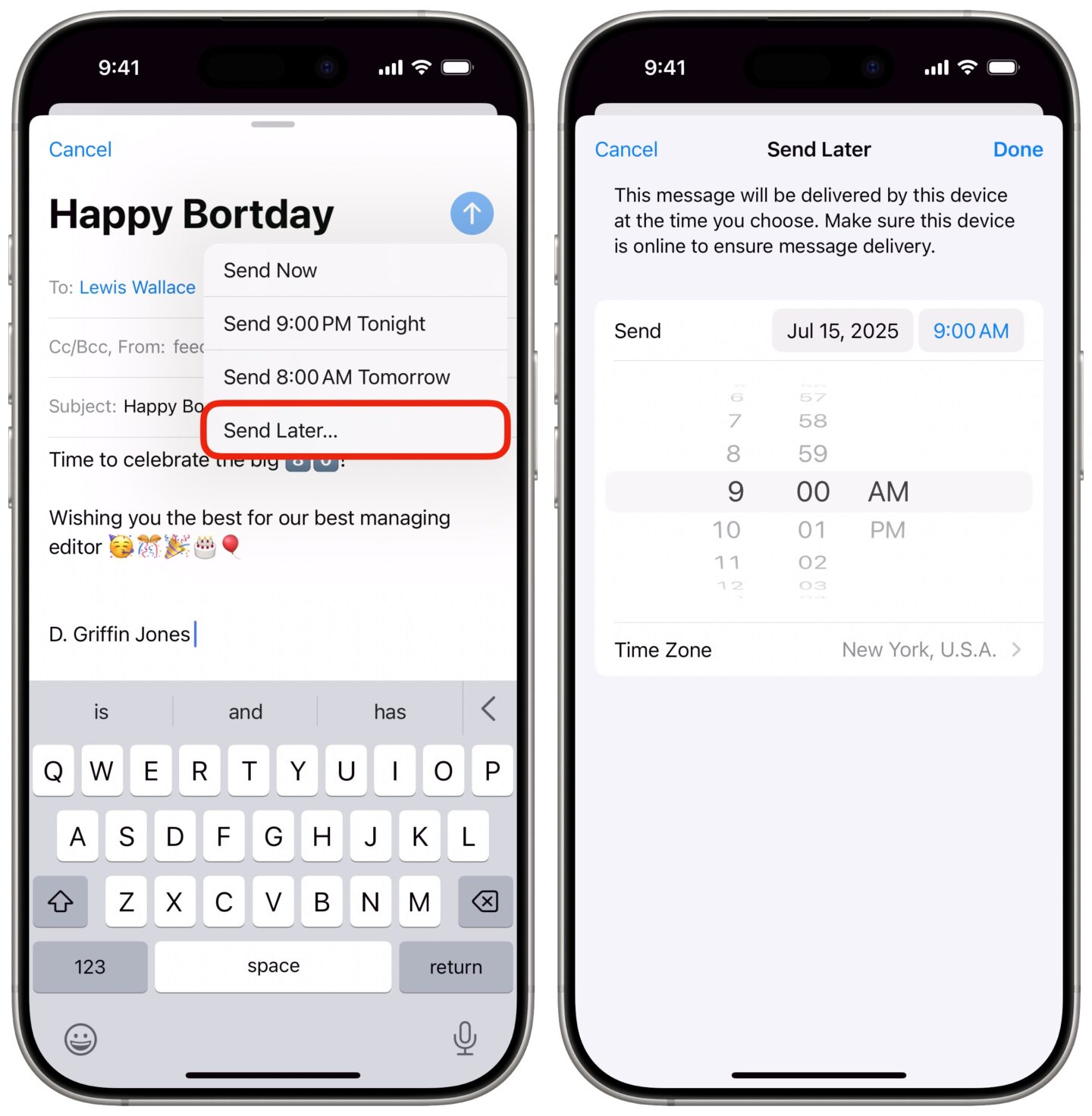
Screenshot: D. Griffin Jones/Cult of Mac
Scheduling an email to send later is simple in Apple Mail. After you write your email, instead of tapping the Send button, tap and hold it for a moment. On a Mac, click the ∨ next to the Send button.
The default options are to send now, send at 9 p.m. tonight or 8:00 a.m. on the next work day (Monday through Friday).
To specify your own time, tap Send Later… This brings up a mini calendar, and you can choose the exact time and date to send the email. Tap Done to schedule your message.
See all your scheduled emails
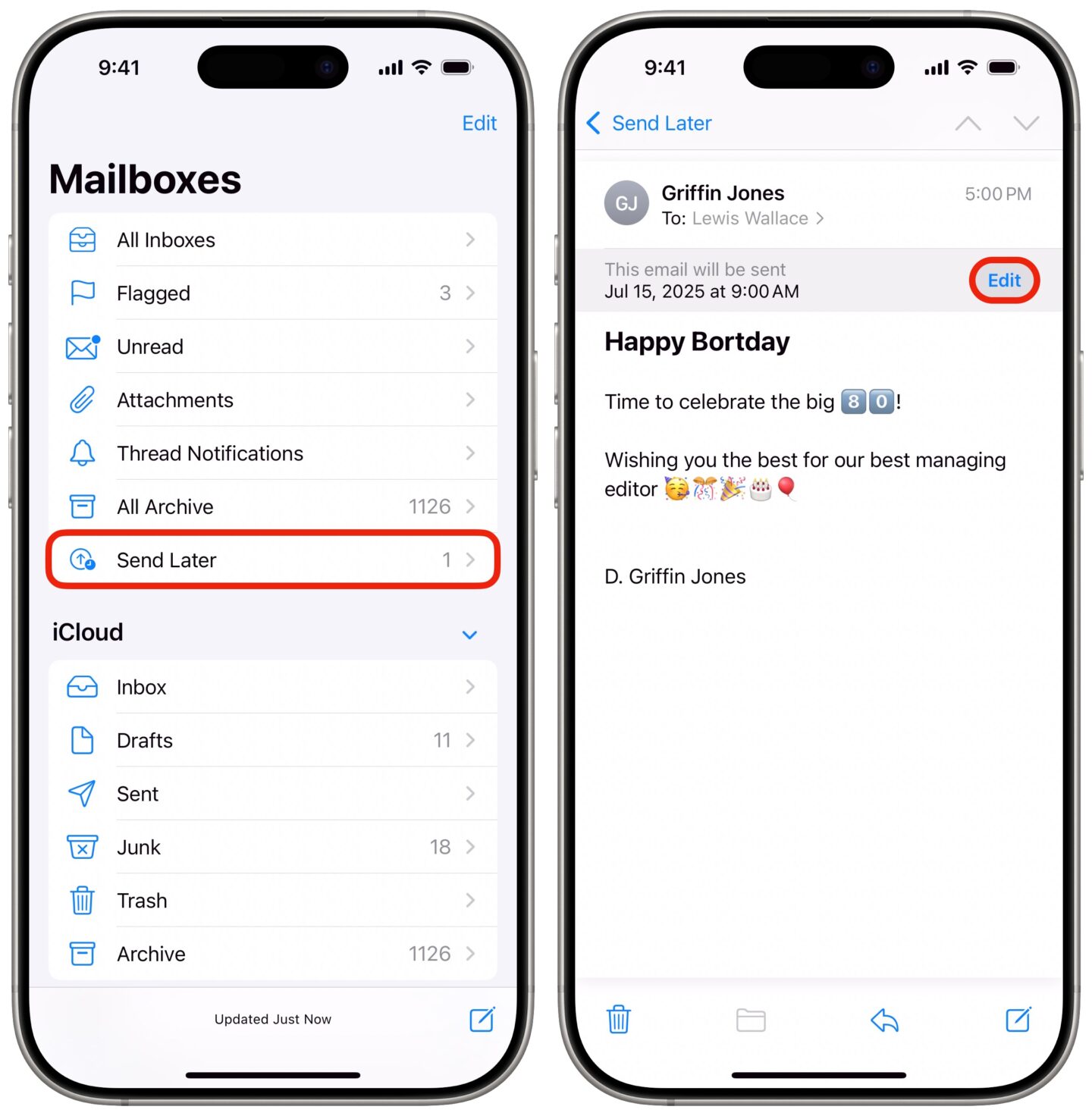
Screenshot: D. Griffin Jones/Cult of Mac
If you want to see all your scheduled emails, go to Mailboxes > Send Later.
Bear in mind that scheduled emails don’t sync across devices. If you schedule a bunch of emails on your Mac, you won’t see them on your iPhone. Whichever device wrote the email holds onto it until it’s time to send.
That means you may not see all the emails you’ve scheduled; you could see an entirely different list of emails on a different device.
Reschedule or cancel a queued up email
If you want to change the date or time a scheduled email will be sent, you can do that from the Send Later list. Tap on an email, then tap Edit to change when the email will go out. Pick a new date and time, then tap Done.
Unfortunately, I don’t think there’s a way to edit the email after it has been scheduled. You must tap Edit and Cancel Send Later to delete the email and compose it again.
More Apple Mail tips
- Let Apple Mail organize your emails for you
- 6 secret features in Apple Mail to help you achieve Inbox Zero
- Every new email trick in iOS 16 that you need to know
- How to email huge attachments with MailDrop