Use Vehicle Motion Cues to eliminate iPhone motion sickness in cars, trains and planes
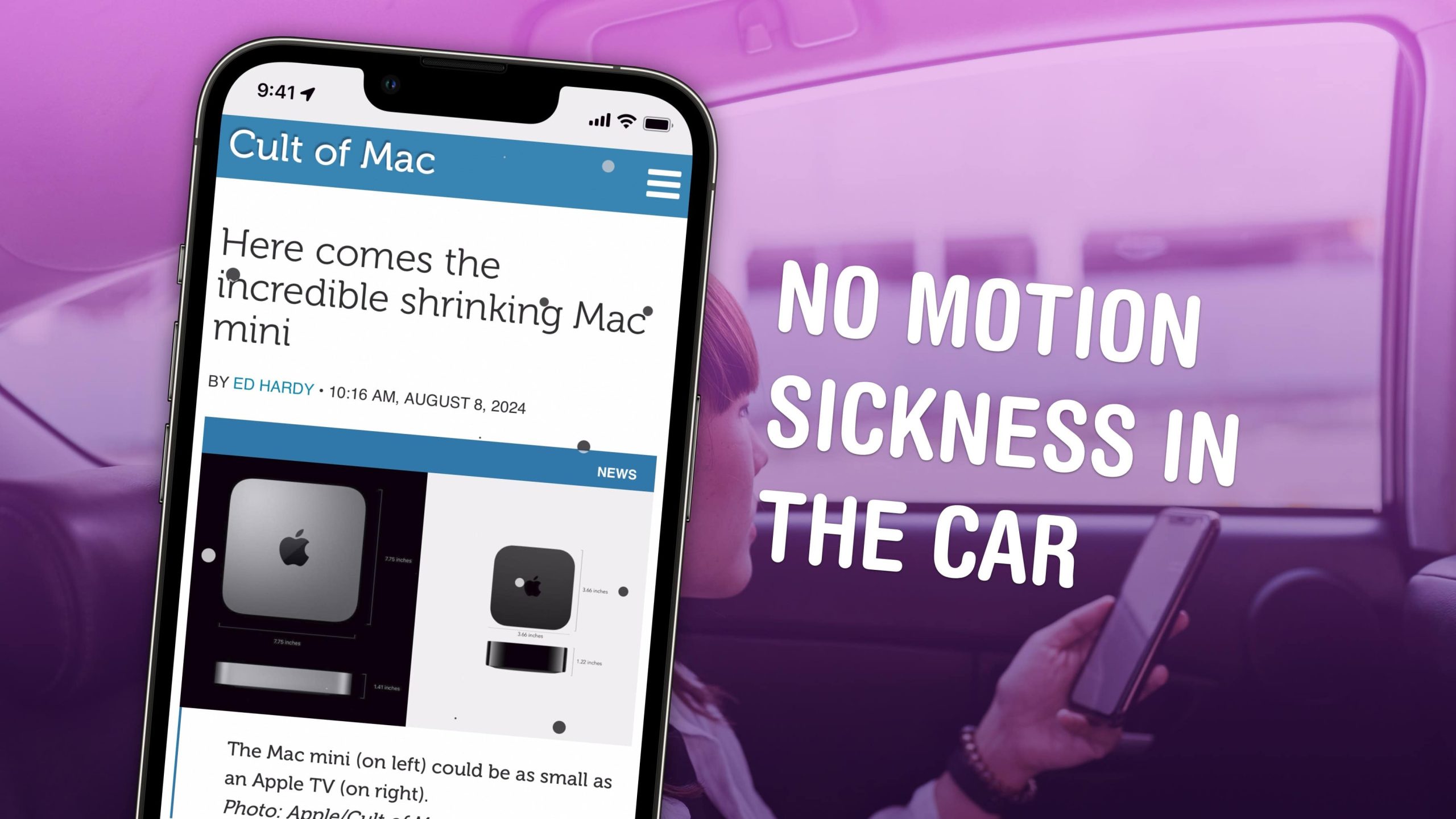
Apple’s Vehicle Motion Cues feature will help you use your iPhone in the car by reducing feelings of motion sickness. With the feature turned on, dots along the edge of your iPhone screen will animate in sync with the motion of the plane, train or automobile you’re riding in.
According to Apple, “Motion sickness is commonly caused by a sensory conflict between what a person sees and what they feel.” Apple says these animations “reduce sensory conflict.”
It may sound weird, but the feature evidently works really well. Here’s how you can enable it.
Vehicle Motion Cues can eliminate motion sickness with your iPhone in the car
Apple earns plaudits for the accessibility features it designs into its products, and it introduces new ones on the iPhone every year. Other remarkable features introduced in iOS 18 alongside this feature include eye tracking, music haptics and vocal shortcuts.
Table of contents: Use Vehicle Motion Cues to eliminate iPhone motion sickness in the car
- Enable Vehicle Motion Cues in Accessibility settings
- Add a button to Control Center
- More accessibility settings
Enable Vehicle Motion Cues in Accessibility settings
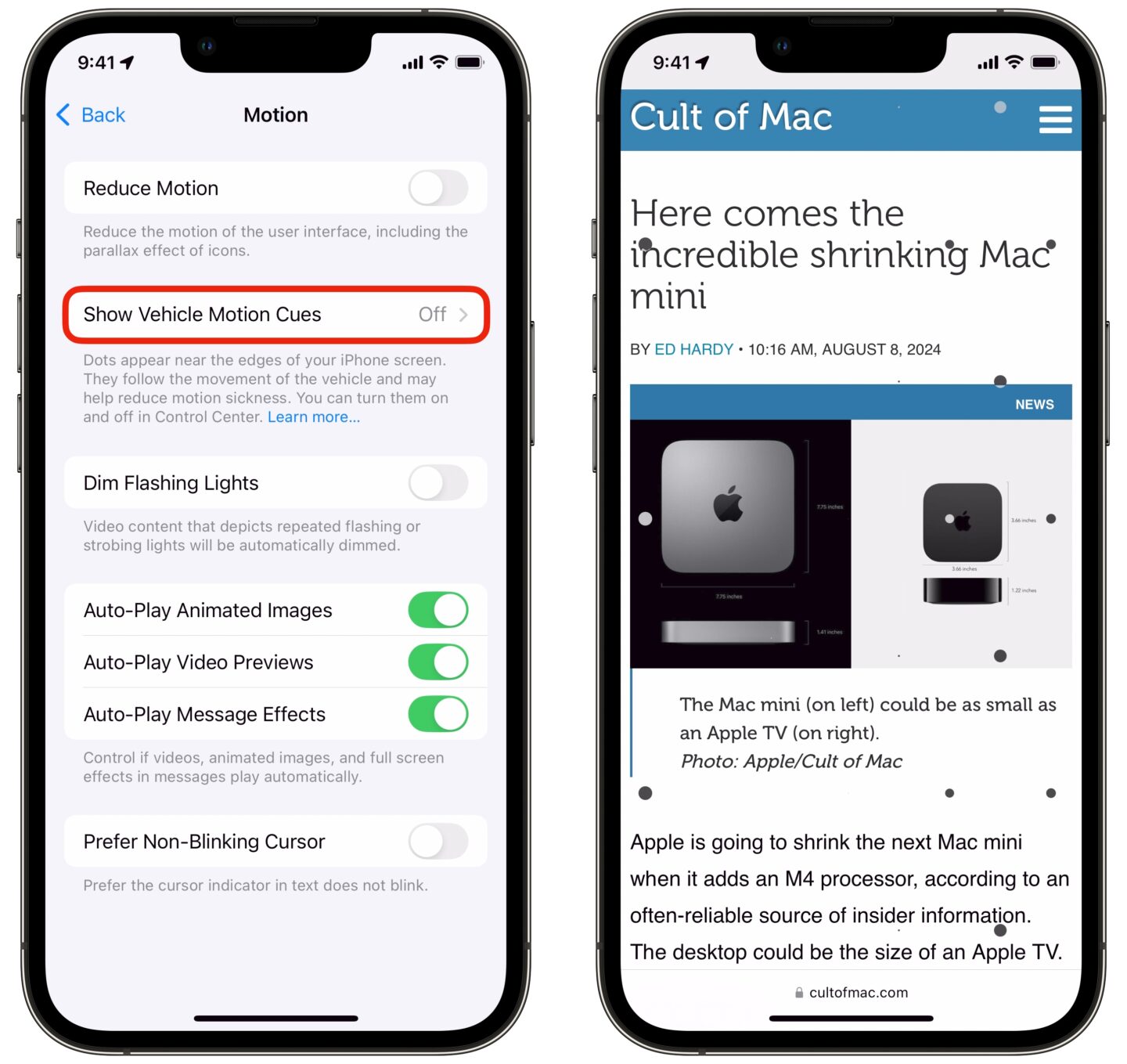
Screenshot: D. Griffin Jones/Cult of Mac
To enable Vehicle Motion Cues and battle travel-related iPhone motion sickness, go to Settings > Accessibility > Motion > Show Vehicle Motion Cues.
Setting this to Automatic will make sure the feature come on whenever there’s significant motion and goes away when you’re sitting still. I find it takes quite a lot of motion to trigger the feature — running around as fast as I can, I can’t get the dots to activate. It really requires a car, train, bus or other vehicle to activate.
Setting it to On will keep the dots active all the time. This also lowers the threshold, so the dots will move a little bit if you’re walking, jogging or spinning around. This could help if you get so motion sick that you struggle to read your iPhone while walking.
Enable Vehicle Motion Cues on CarPlay
In the car, your iPhone may not be your only screen. If you have CarPlay, you can enable the feature there as well. With CarPlay connected, open Settings > CarPlay and enable Vehicle Motion Cues.
Add a button to Control Center
If you want a toggle switch to enable or disable Vehicle Motion Cues manually, you can add one to Control Center. Swipe down from the top-right of the screen to open Control Center (or, on an iPhone SE with a Home button, swipe up from the bottom). Tap the in the upper-left corner and tap Add a Control.
Scroll down to the Vision Accessibility section at the bottom and tap Vehicle Motion Cues. Drag it to position it where you want in Control Center, then tap on an empty space on the screen to save your changes. Open Control Center and tap the button you just added whenever you want to turn the feature on or off.
More accessibility settings
Check out other neat accessibility settings:
- How to use iPhone’s awesome text-to-speech feature
- Lock your iPhone in one app using Guided Access
- Turn on gentle rain and ocean sounds while you work
- How to change the size and color of your Mac’s cursor
- Make your iPhone read text out loud





