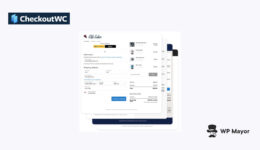WordPress.com Review: An Introduction to the Business and Commerce Plans
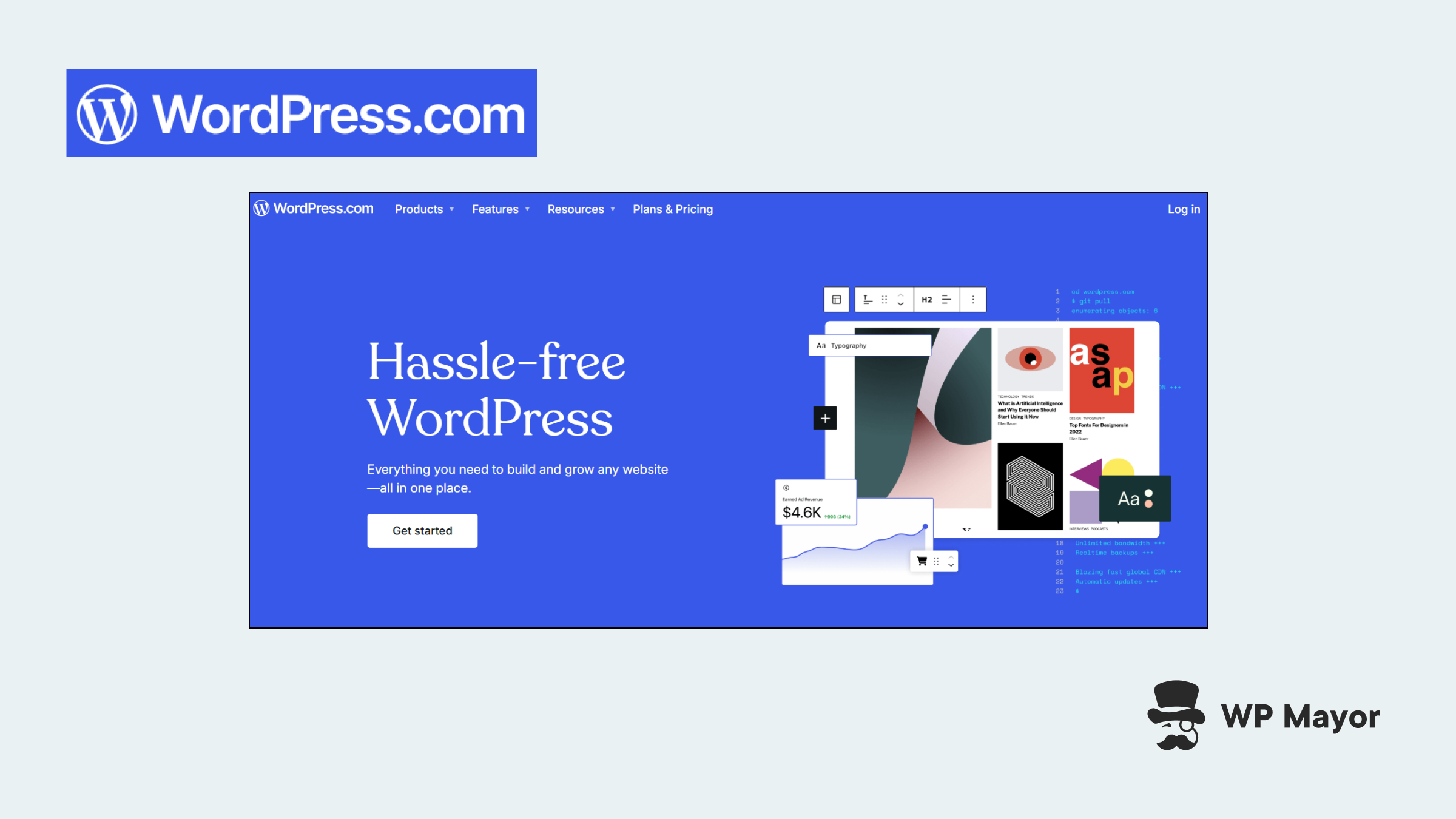
When you’re looking for a managed WordPress host for your site or online store, the options seem nearly endless. Which version of WordPress makes sense for your site—and which hosting provider is best for your business? This WordPress.com review will look to answer both of these questions.
WordPress.com—the hosted, commercial version of WordPress—is one of the largest hosts within the space (and in general). Many users are enticed by the free plans. However, the Business and Commerce plans pack in lots of functionality and a high level of customization into a competitively priced package.
In this WordPress.com review, I’ll take an in-depth look at the Business and Commerce hosting plans on offer. You’ll learn about what makes these plans unique and stand out in the WordPress market, how much they cost, and whether or not they’re the right plans for your website or online store.
Introducing WordPress.com Business and Commerce Plans
Let’s get straight to the point on how the WordPress.com Business and Commerce plans stand out. First, WordPress.com is the commercial and hosted version of WordPress that’s all-inclusive. This differs from the self-hosted WordPress.org, where you need to install the platform and work with a WordPress hosting provider.
In the past, there were a lot of limitations with the WordPress.com version of WordPress. There were plugins you couldn’t use, and your customization options were pretty limited. As you’ll learn throughout this WordPress.com review, this is no longer an issue.
The WordPress.com Business and Commerce plans to unlock a whole new level of managed WordPress hosting and site-building.
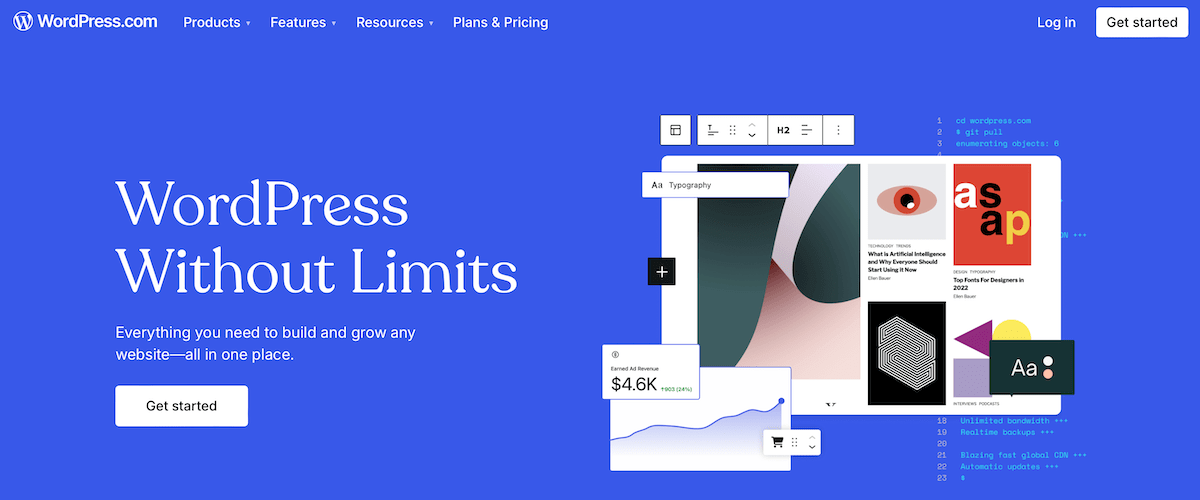
The Business plan provides fully managed WordPress hosting with priority support, high-performance servers, and advanced security:
- The ability to install your own plugins and themes.
- Global edge caching, high-burst capacity, and WAF.
- Malware detection and removal.
- Developer tools such as SFTP/SSH, WP-CLI, Git.
- A free custom domain name for a year.
- A mobile app to manage your site on the go.
- Real-time backups.
Also, you get free access to premium WordPress themes and developer tools. There are also educational resources built into the platform, which can help you learn about how the platform works.
The Commerce plan looks to help you get the most out of your WooCommerce store using an optimized hosting stack. It offers everything within the Business plan, alongside fully managed WooCommerce hosting, includes updates, security, and performance monitoring, and comes with specific WooCommerce functionality:
- 0% transaction fee for payments.
- Free shipping plugins and product add-ons.
- The ability to create a near-unlimited number of products.
- Free access to premium WooCommerce themes.
- Free email marketing automation integrations.
- Built-in security enhancements with Jetpack.
- Product, cart, and checkout page enhancements.
- Premium WooCommerce themes and blocks.
Overall, you get plenty to help you design a custom WooCommerce store, while giving you the advanced functionality to improve conversions.
WordPress.com Review: An In-Depth Look at What Makes the Business and Commerce Plans Stand Out
Getting started with WordPress.com couldn’t be easier. Once you create an account and choose your plan, it’ll take you to the site setup tool. This asks you questions to give you a head start on building your site. If you’re familiar with WordPress, you can jump straight to the dashboard.
If you’re moving to WordPress.com from another host, you can request a free migration, use the self-service migration option, or use a plugin such as Migrate Guru or All-in-One WP Migration.
Installing WordPress Themes and Plugins
Your WordPress theme forms the foundation for your site’s design and general functionality. To change this, navigate to Appearance > Themes to explore the selections. You can filter by category or search by keyword. Users on the WooCommerce plan will see premium WooCommerce themes.
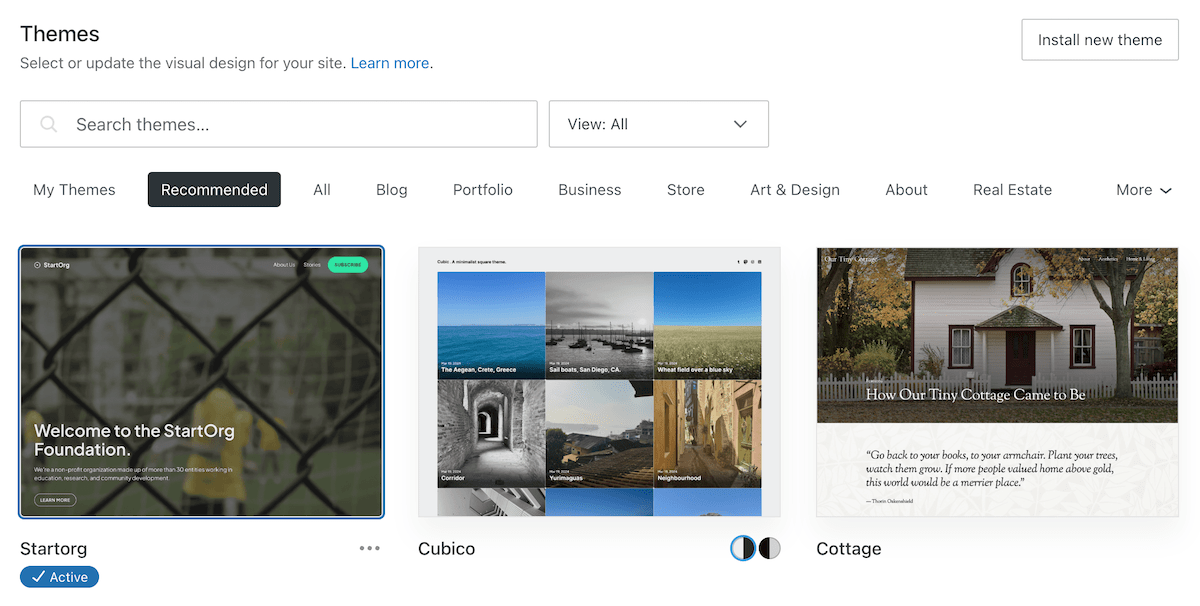
If you like how the theme looks, click the Activate this design button to make it live on your website and replace your existing theme, or preview it in real-time by clicking the Preview & Customize button.

A detailed tutorial will pop up to show you how to set up your home page, add content, change your logo, add a menu, connect your social media accounts, and more:

To add more functionality to your site, you’ll want to explore the Plugins marketplace.

Upon installation, you’ll also get vulnerability notifications if a plugin is causing a security risk. While there are many supported plugins, some have incompatibilities—the WordPress.com website has a list of plugins you can’t install.
Installing a new plugin on your site is simple; click on it to head to a Plugin Details page. Here you can learn about the plugin and the features it adds to your website. To add a plugin, click the Purchase and activate button.
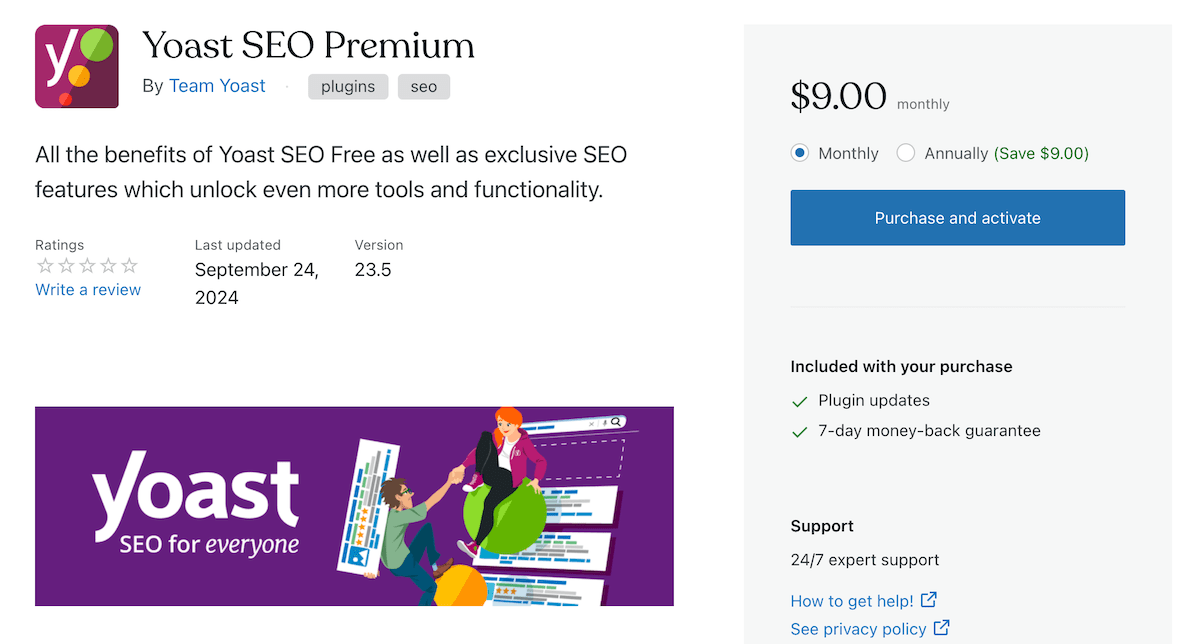
If you run with a WooCommerce premium plan, you can go to Extensions > Manage to see any installed WooCommerce plugins. To enable any of these for your site, click the Inactive toggle switch to make it active.
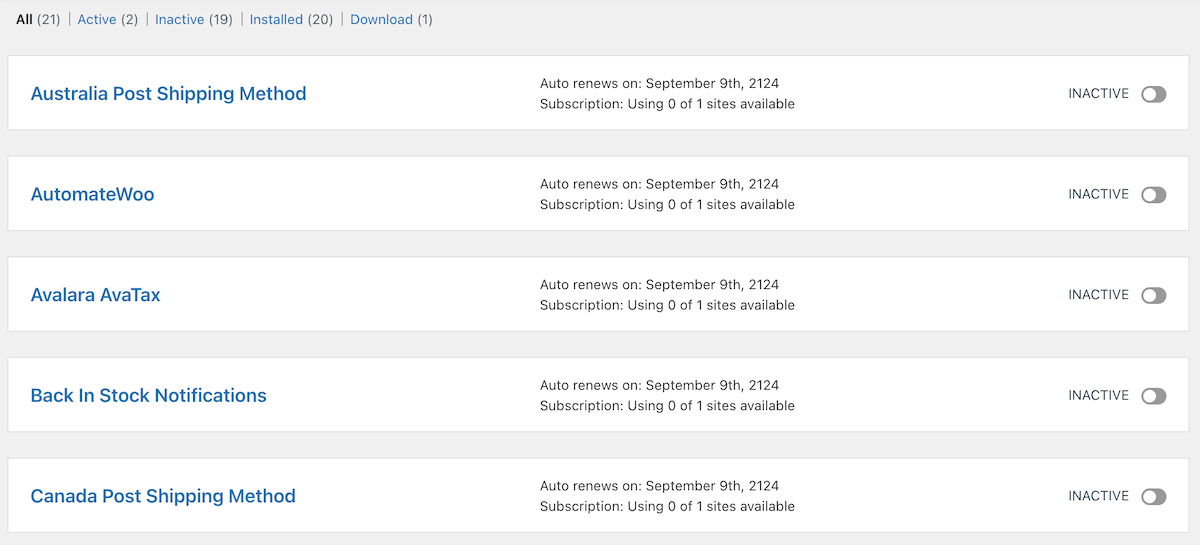
You can also upload and install any additional WordPress plugin to your site by clicking the Upload button on the main plugin screen.
Customizing Your WordPress Website
To make changes to the design of your site, go to Appearance > Editor. Then, click on any of the design elements on the left-hand side of the screen. You can customize your navigation, choose a different style combination for your theme, add/customize page templates, add new patterns to your site, and customize individual pages.

Let’s go into each of these a bit more so you understand the customization power you have available. First, you have page templates, which control the general layout of each page. You can edit existing page templates or create a new template that will be assigned to specific pages.
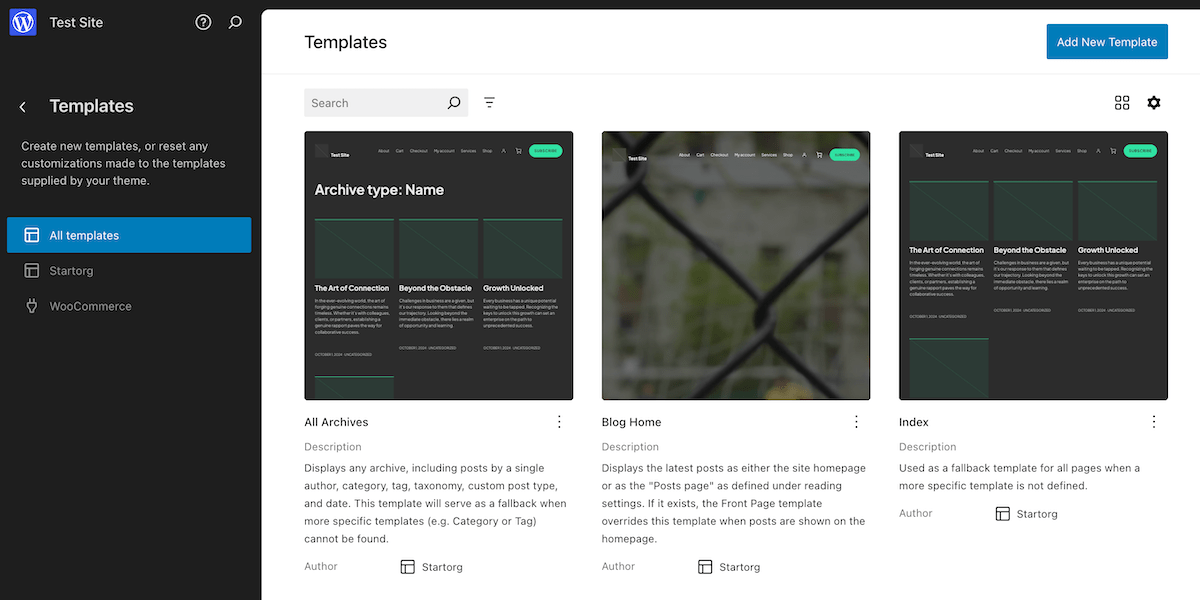
After templates, you have Patterns. These pre-existing design patterns let you add design elements to specific pages. For example, there are different patterns for your About page, such as a personalized bio with a Contact button. Think of these as the literal building blocks of your individual pages.
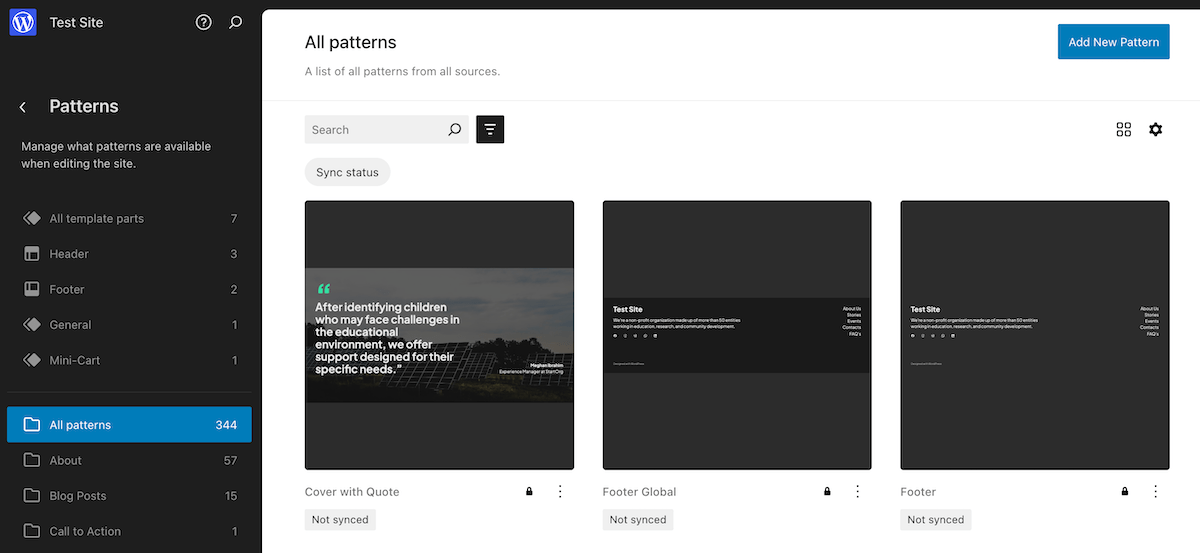
When customizing individual pages on your site, you can edit any existing page element by clicking on it. This brings up the options menu that lets you make changes to the Block based on its parameters.

You can also add new Patterns and Blocks, which add new content sections and functionality to your site. Simply click and drag the Block or Pattern to your page, then click on it to adjust the content.
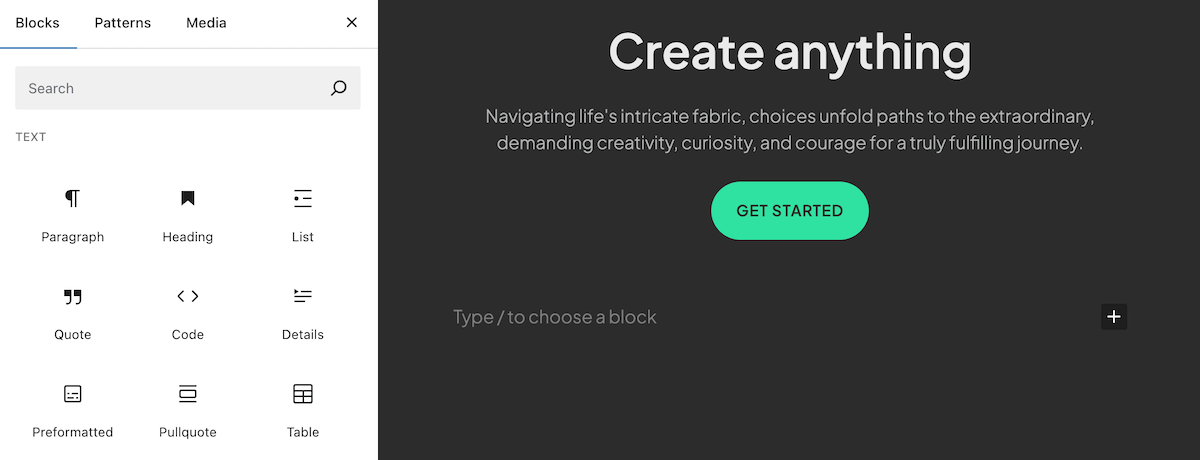
Overall, the site customization process can be intimidating to newer WordPress users. However, it is a powerful design tool that offers a lot of control over your site’s final design.
WordPress Developer Tools
There are lots of WordPress developer tools available to help create, customize, and deploy your WordPress site. Let’s take a look at the core development tools you’ll have available.
First, you’re able to connect and deploy from GitHub with a minimal number of clicks. With GitHub deployments (either automatic or deployment on request) you can connect your repository to WordPress for a streamlined way to use version control. You’ll also find extensive documentation to help you connect a repository, manage deployment settings, deploy your site, and more.
WP-CLI is pre-installed with WordPress.com and extends the shell to give you WordPress-specific command line tools. Once you’re connected to SSH, you can start running WP-CLI commands.
Finally, Studio is a quick and lightweight local WordPress development environment that uses the WordPress Playground technology to help you build sites.

It can help speed up your development process through tasks such as easily sharing your demo site and interactive snapshots, creating local testing sites, and being able to open your WordPress dashboard with a single click.
Staging Sites
Staging sites let you clone your entire WordPress website to test different plugins, themes, and other site tweaks before pushing them live. Unlike a local site, this happens on a live server that mirrors your production site.
To create a staging site, go to Settings > Server Settings then click on the Staging Sites tab.

Inside your staging site overview you’ll see current site metrics, get quick access to common site tasks, be able to view your backups, and connect with support. You can also connect a GitHub repository, view your site’s performance over time, view server logs, manage server settings, and configure your file synchronization.
The Staging site tab lets you synchronize your staging site with your live site too. Just choose your synchronization direction, select what you’d like to synchronize, then click Synchronize.
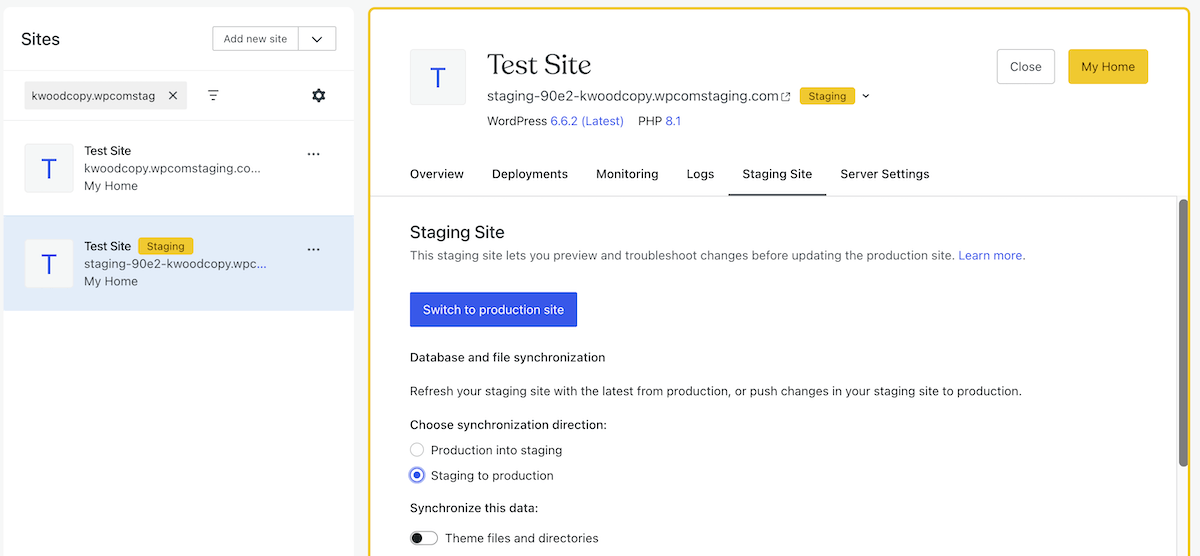
There’s plenty more available, but these are huge additions that some competitors can’t match.
WordPress.com Review: Pricing

The pricing for the WordPress.com Business and Commerce plans is straightforward. The Business plan starts at $40 per month, while the Commerce plan starts at $70. For month-by-month billing, you won’t get a free domain for a year or priority support.
Purchasing an annual Business plan gives you a big discount and costs an average of $25 per month. The annual Commerce plan costs $45 per month on average across the year. You can request a refund within 14 days if you sign up for the annual, two-year, and three-year plans. The monthly plan has a seven-day refund period.
While the Business and Commerce plans are clear and fair, starting at $25 per month and $45 per month annually, respectively, what’s truly remarkable is what’s included in that price.
Here’s what most other hosts don’t tell you upfront: if your site starts gaining traction and pulling in serious traffic, your hosting bill can skyrocket. Many providers operate on a tiered model where exceeding a traffic threshold triggers extra charges or forces you into a more expensive plan.
Not WordPress.com. With the Business Plan, you get unlimited traffic, daily backups with one-click restore, and 24/7 priority support…all baked into the base price.
WordPress.com Review: Customer Support
Next up in this WordPress.com review, we’ll take a look at the available support options. First, if you’re on a monthly plan or longer, you can take advantage of the round-the-clock priority support provision.
You can access support via a live chat popup inside your site’s dashboard. The system will provide you with an automated response to try and answer your question, but if this doesn’t solve your issue, you can directly connect with a Happiness Engineer. All of your conversations are saved and will also be sent to your email inbox.
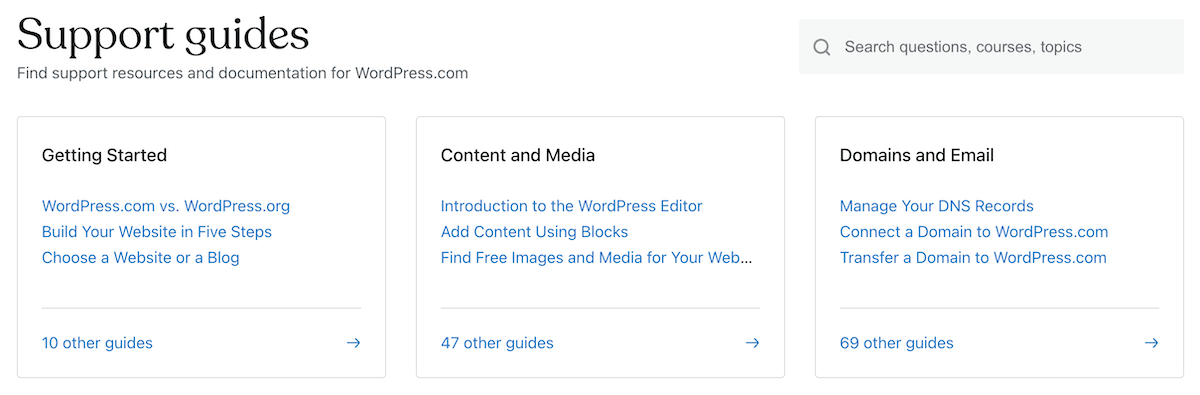
Alternatively, there are extensive support guides, a community forum, and WordPress courses to help you get the most out of your website.
WordPress.com: Real User Feedback
WordPress.com hosts over 160 million sites. This means there are a lot of reviews for the platform. For example, on G2 there are over 1,500 five-star reviews out of around 2,500 in total. The average rating is 4.4 out of five stars.

While not all of these WordPress.com reviews are from users of the Business or Commerce plans, the overall sentiment is positive. However, the biggest issues that users have about the platform are the price, not being able to use specific plugins, and difficulty in customizing the theme to their liking.
Most of these problems can be solved by running a self-hosted version of WordPress instead and using a WordPress page builder plugin. Self-hosted WordPress is much more flexible in that regard.
WordPress.com Review: Are These WordPress Managed Hosting Plans Right for Your Business?
Overall, the Business and Commerce plans are two rock-solid premium tiers in the WordPress hosting space. They’re high-performing, fully managed, and secure while still giving a high level of developer access. There is a bit of a learning curve when using the block editor and design tools, but once you master it, you’ll realize it gives you a high level of design control.
All of this is affordable too when looking at comparable managed WordPress hosts. Plus, all of the bundled themes and plugins on the Commerce plan make it even more of a deal.
Are you considering taking advantage of the Business or Commerce plans at WordPress.com? Please share your thoughts and experience in the comments below!